Ebook / Lead Magnet Production Template
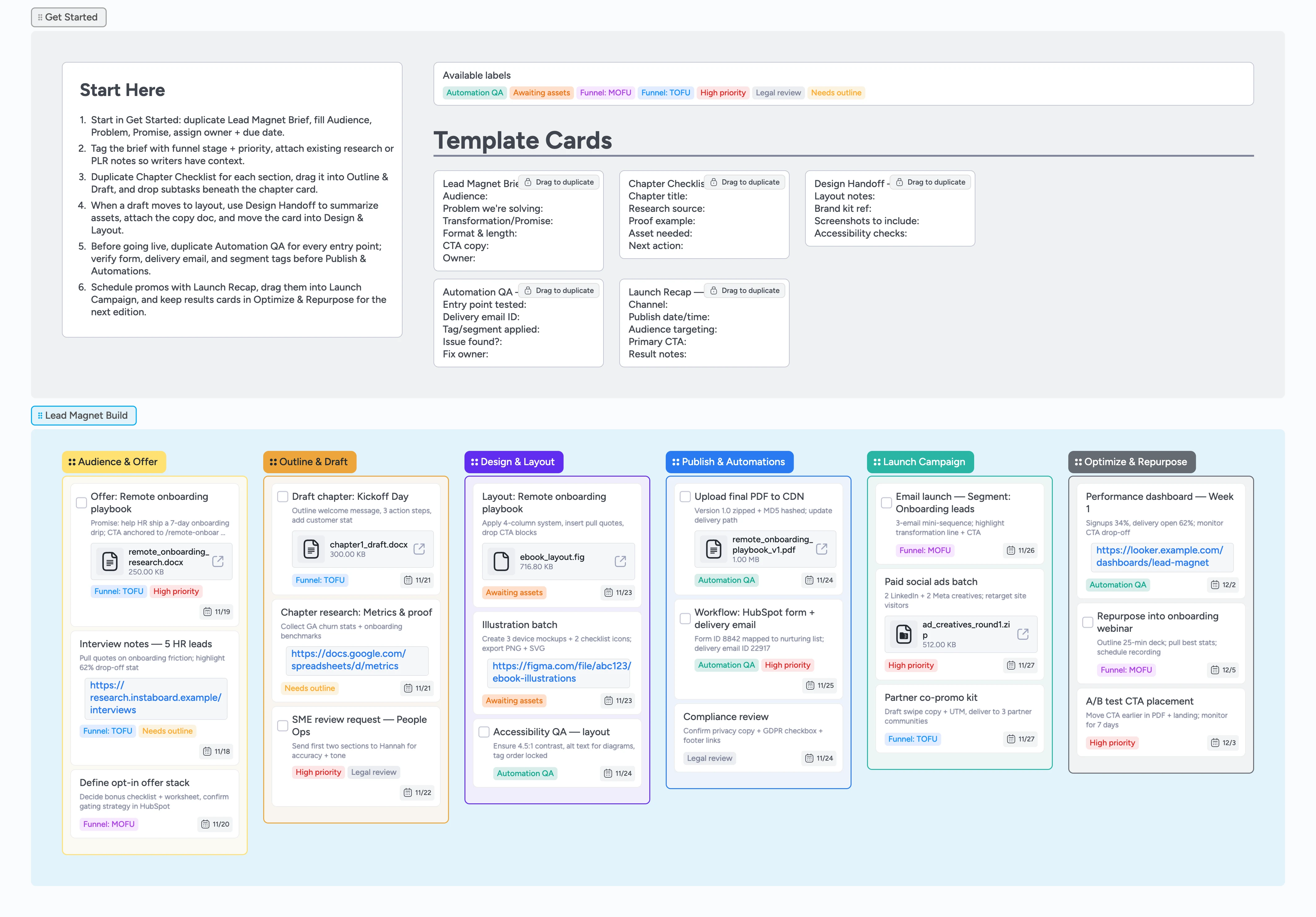
Ship every lead magnet with confidence
Turn messy idea docs into a repeatable ebook workflow. This template keeps your audience research, chapter drafts, layout requests, automation QA, and promo plans lined up on one Instaboard canvas. Duplicate the built-in cards, assign owners, attach draft files or Figma links, and drag work left to right as it progresses. Your team always sees what’s waiting on copy, design, legal, or marketing so lead magnets move from idea to launch without digging through folders or pings.
- See every stage from offer research to evergreen optimization
- Duplicate micro-templates so briefs, chapters, and QA cards stay consistent
- Assign owners, due dates, and funnel labels to unblock handoffs
- Attach drafts, design files, and delivery workflows where work happens
Lock the offer in Get Started
Open the Get Started section, duplicate the Lead Magnet Brief card, and fill in the audience, problem, promise, and CTA copy. Assign the card to the owner running point, add a due date, and tag it with the Funnel: TOFU or MOFU label that fits the campaign. Attach any existing research or PLR source files so writers have context from day one. Drag the card into Audience & Offer once the brief is complete to signal the team that drafting can kick off.
Pro tip: Use the High priority label whenever a launch date is tied to a live campaign.
Draft chapters with reusable checklists
For each chapter or worksheet, duplicate Chapter Checklist and drop it into the Outline & Draft list. Break the work into subtasks under the chapter card, set due dates, and loop in reviewers by @-mentioning them in the notes. Apply Needs outline when research is still pending so everyone sees blockers. Attach doc drafts or stats spreadsheets directly on the card, then move it forward once SME reviews are done.
Pro tip: Use indentation on cards to keep pull quotes, stats, and CTA notes grouped under the primary chapter card.
Hand off cleanly to design
Duplicate the Design Handoff card for anything moving to layout and update the layout notes, brand kit reference, and screenshot cues. Drag the card into Design & Layout, assign it to your designer, and add Awaiting assets so copywriters know it’s out of their queue. Attach supporting files—draft doc, imagery, or icon briefs—so designers never hunt through Slack. Keep the Accessibility QA card nearby to document color contrast checks and alt text before export.
Pro tip: If you expect multiple illustration passes, pin the card and drop comments as feedback rounds finish.
Wire automations before launch
Use Automation QA cards inside Publish & Automations to test every entry point. Record the form ID, delivery email ID, and tags applied, then assign the card to the marketer handling HubSpot or ConvertKit. Attach the final PDF from the CDN upload card so you’re always verifying the real file. Once QA passes, drag the card right, clear the Automation QA label, and cue Legal review if privacy copy changed.
Launch and optimize across channels
Duplicate Launch Recap for every promo channel, drop it into Launch Campaign, and note schedule time, CTA, and targeting. Assign channel owners, set due dates, and attach creative files directly to the cards. After the first week, move your results cards into Optimize & Repurpose to log conversion data, A/B test ideas, and repurpose requests. Keep performance dashboards and future webinar plans in that final list so you’re always iterating on what converts best.
What’s inside
Getting started lane
A Start-Here card plus reusable Lead Magnet Brief, Chapter Checklist, Design Handoff, Automation QA, and Launch Recap templates to duplicate.
Audience & Offer list
Collect research interviews, PLR notes, and promise statements, then tag each opportunity with funnel stage and priority.
Outline & Draft lane
Stage-by-stage drafting area for chapters, SME reviews, and outline tasks with due dates, attachments, and Needs outline labels.
Design & Layout lane
Track Figma files, illustration batches, and accessibility QC so designers know exactly what to ship next.
Publish + Automations
Cards to confirm CDN uploads, compliance notes, HubSpot workflows, and delivery emails before campaigns go live.
Launch + Optimize
Dedicated lists for promo emails, paid ads, partner co-promos, performance dashboards, and repurposing ideas.
Why this works
- Captures every milestone from research to repurposing on one canvas
- Keeps briefs, drafts, design assets, and automations tied to the same work item
- Surfaces blockers fast with funnel, priority, and QA labels
- Turns launch recaps and performance notes into the next lead magnet brief
FAQ
Can I adapt this for multiple personas?
Yes—duplicate Lead Magnet Brief for each persona, tag cards with Funnel labels, and run them through the same lists so you see which audience is ahead.
Where do I store copy docs and Figma files?
Attach files directly to the relevant cards (briefs, chapters, design requests) so reviewers open the latest version without chasing links.
How does legal or compliance sign off?
Use the Legal review label on any card awaiting approval and keep the Compliance review card in Publish & Automations so nothing goes live without the approved language.
What if we don’t run paid ads?
Rename the Launch Campaign cards you don’t need and reuse Launch Recap to track organic channels like webinars, community drops, or newsletter swaps.