Freelance Video Editor Pipeline Template
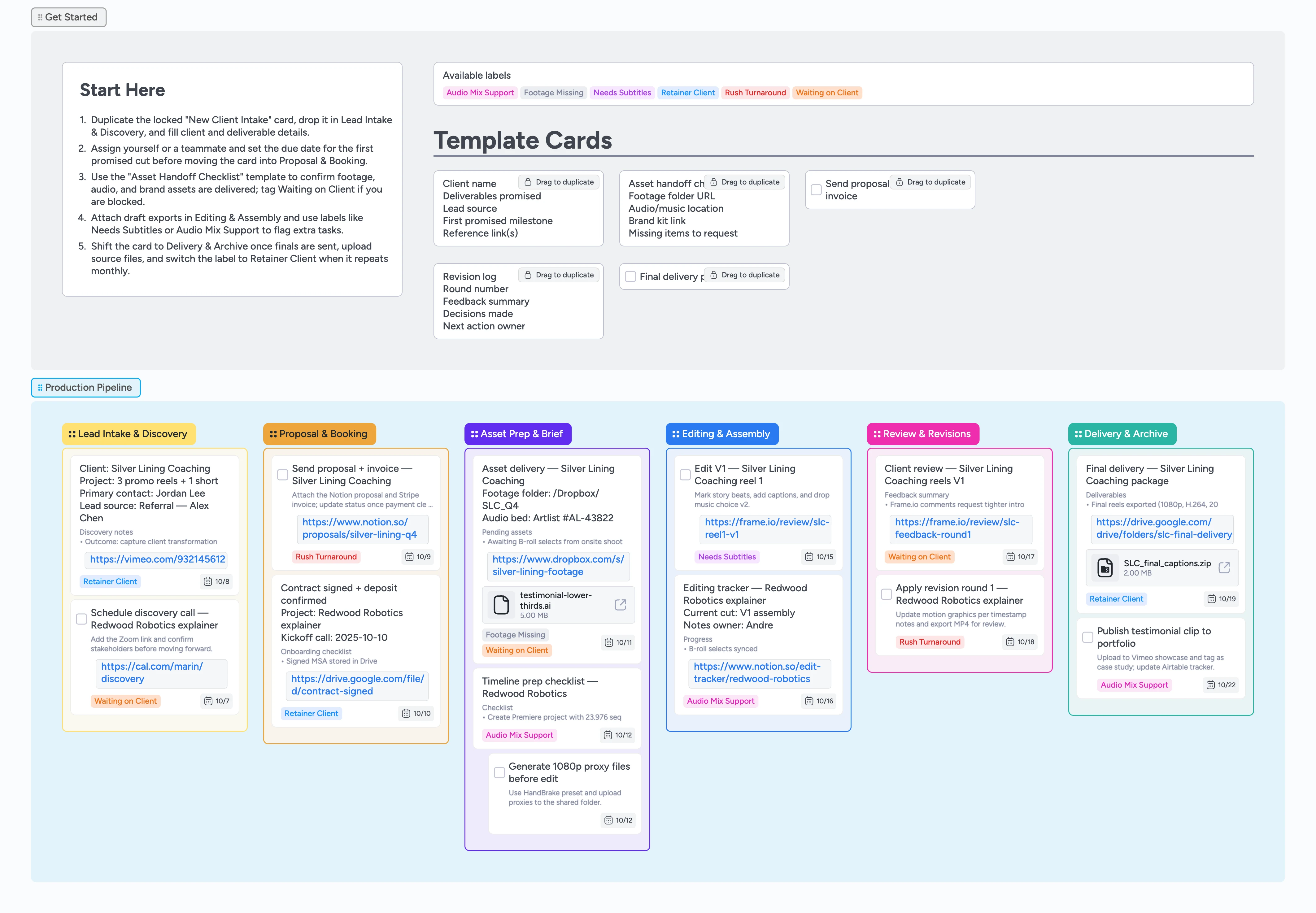
See every edit move across the board
Running a solo video editing shop means tracking new leads, missing assets, and late feedback at once. This board becomes your command center: duplicate a locked intake card so your scope fields stay pre-built every time, assign yourself, and drag it right as assets arrive instead of patching together spreadsheets and email threads. Proposal tasks keep booking on track, and duplicate-locked checklists make sure footage is in before you open Premiere. When you start cutting, attach Frame.io links, flag subtitles or mix needs with labels, and tag Waiting on Client so your daily triage view surfaces blockers without digging through email. You always move cards left-to-right toward delivery, so when a client pings you later, the answer is on the board—not buried in inbox archaeology.
- Track every project in a visual pipeline—drag a card and its due date and label update everywhere you or collaborators check deadlines
- Duplicate micro-templates to spin up client work with zero setup
- Surface blockers instantly with Waiting on Client or Footage Missing labels
- Keep review links, card comments, and deadlines together so teammates see feedback the moment you post it
- Filter retainer clients fast with Retainer Client labels and instant saved views
Kick off in Lead Intake & Discovery
Duplicate the locked New Client Intake card, drop it in Lead Intake & Discovery, and replace the fields with your client's name, deliverables, lead source, and the first promised milestone. Assign yourself or a teammate right away and set the due date for that first cut so it shows on the board. Attach reference reels or past briefs directly to the card so future you—or a collaborator—opens one source of truth instead of hunting email threads. When the discovery call is booked, edit the card title so you can scan lead status at a glance.
Lock down contracts and invoices
Drag the project into Proposal & Booking once the lead is qualified. Duplicate the Send proposal + booking invoice task and attach the signed proposal PDF or payment link directly to the card so approval lives with the work. Mark tags like Rush Turnaround if you promised a quick turnaround so you can filter urgent projects in one click, and update the contracts card as soon as payment hits. If you're waiting on a signature, flip the card label to Waiting on Client so the lane shows the blocker at a glance.
Clear the Asset Prep checklist
Copy the Asset handoff checklist template into Asset Prep & Brief and paste footage, music, and brand kit URLs into the card description or attach the folders so opening the card reveals every asset. Tag Footage Missing whenever a promised clip or graphic hasn't landed yet so the lane shows the blocker without another meeting. Use the nested proxy task to spin out 1080p proxies and keep it tucked under the checklist. Once everything arrives, remove Waiting on Client and push the card forward—because the files live on the card, clients and future you click one link instead of hunting through threads.
Pro tip: Attach a Loom walkthrough to the card so current and future clients follow upload instructions without leaving the board.
Track every edit cut in progress
Move the card into Editing & Assembly as soon as you open Premiere. Attach Frame.io review links or Descript transcripts so reviewers click straight into the card instead of chasing inbox threads. Apply Needs Subtitles or Audio Mix Support labels to broadcast finishing tasks, and comment with the current cut version right beside the playback link so version history and feedback live together. Reassign cards if another editor jumps in so ownership stays obvious.
Deliver finals and archive assets
In Delivery & Archive, duplicate the Final delivery package task and attach export folders, captions, and any source archives as card files. Confirm invoices are marked paid inside the card description and change the label to Retainer Client if this account repeats monthly. Move the project card right only after the client signs off so the pipeline reflects reality. Add a quick note with context once the archive link is attached so future revisions start from this card instead of your inbox.
What’s inside
Lead intake cards
Duplicate the locked intake template to capture scope, goals, references, and first promised milestones without risking edits to the master card.
Proposal lane
Use booking tasks to attach contracts, Stripe invoice PDFs, and kickoff dates as card files so agreements stay on the project you drag into production.
Asset handoff checklist
Run the checklist to gather footage links, audio beds, and brand kits, then nest the proxy task so sub-tasks stay tidy without cluttering the lane.
Editing tracker
After you upload a new cut, comment with the version, attach the Frame.io link, and toggle Needs Subtitles or Audio Mix Support labels without leaving the lane.
Delivery archive
Final delivery package task walks you through attaching exports, captions, and archive locations before you move to done.
Revision log template
Duplicate the locked Revision log card in Review & Revisions to summarize feedback rounds, decisions, and next owners on the board.
Why this works
- Visualize every client project's status from intake to archive
- Surface blockers fast with labels and nested tasks
- Keep review cycles accountable with attached cuts and due dates
- Standardize handoffs with duplicate-locked cards so you never retype scope or delivery checklists
- Filter retainer versus project clients instantly with board-level labels
FAQ
Can I use this if I'm a one-person shop?
Yes—assign cards to yourself so due dates stay visible on each card and calendar, and duplicate the micro-templates whenever a new client inquiry arrives.
How do I adjust this for retainer clients?
Keep one master card per client, duplicate the Final delivery package task for each batch of videos, mark Retainer Client, and save a filtered view using that label to see recurring work instantly.
Where do I track feedback rounds?
Move the card into Review & Revisions, duplicate the Revision log template card in that lane, and attach Frame.io or Google Doc links so decisions stay with the card.
What if clients deliver footage late?
Tag the card with Waiting on Client and Footage Missing, leave a note with what you still need, and keep it visible so you can follow up quickly.