Hiring Pipeline Template
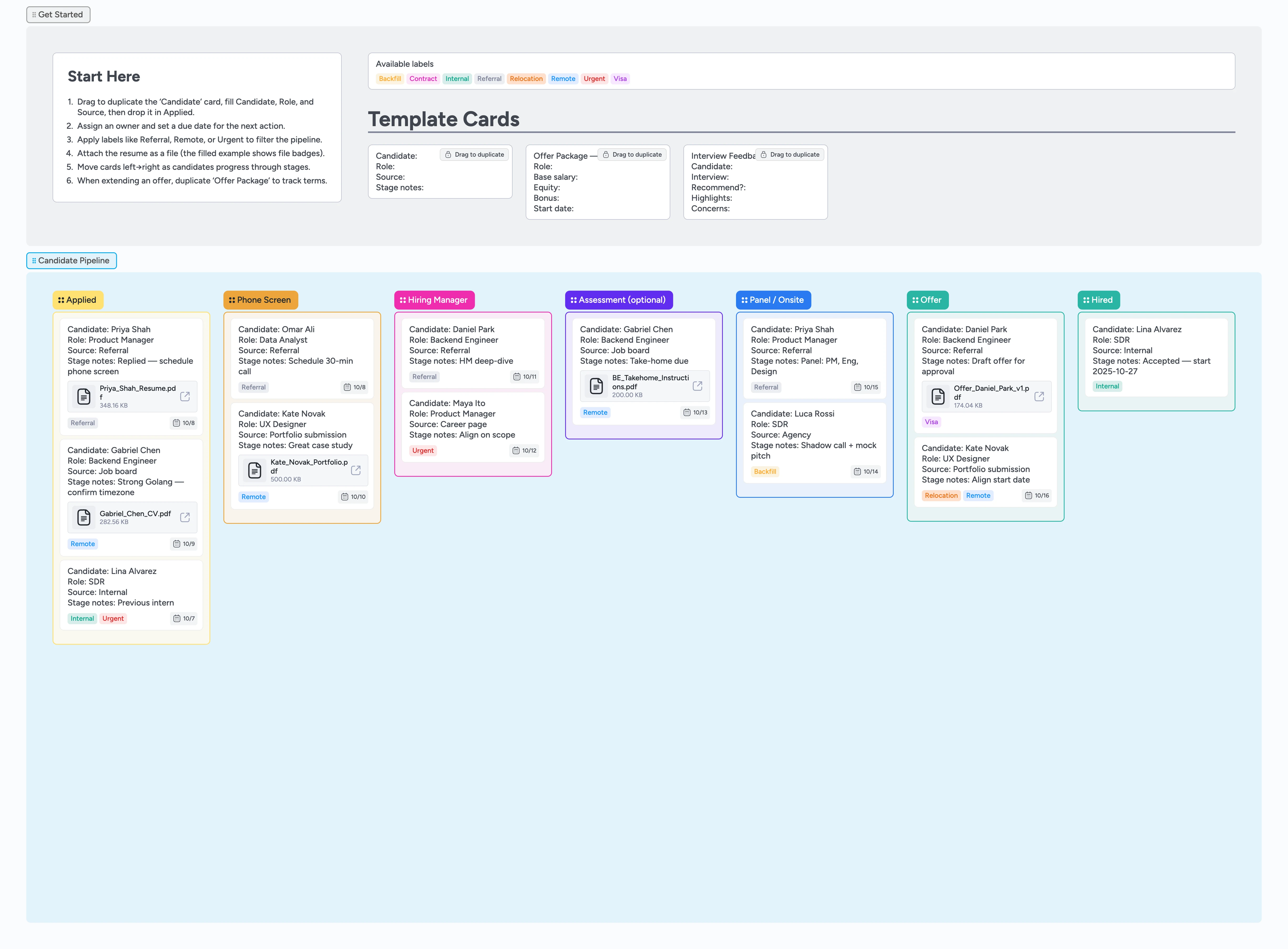
Hire with speed and clarity
A lightweight pipeline for small teams to run recruiting without ATS bloat. Duplicate a Candidate card, assign the next action, and progress candidates confidently to Hired.
- See the whole funnel on one board and move candidates left→right.
- Assign owners, set due dates, and filter with labels like Referral or Remote.
- Keep resume, notes, and next steps on one card as it progresses.
- Start fast with duplicate‑ready Candidate and Offer cards.
Start in Get Started → templates.
Drag to duplicate the ‘Candidate’ card, fill Candidate, Role, and Source, then drop it in Applied.
Assign the next action.
Set an owner and a due date so the candidate advances on time.
Attach the resume.
Add a file to the candidate card (the filled example shows realistic file badges).
Run the phone screen.
After the call, duplicate ‘Interview Feedback’ and capture highlights/concerns in the card description, then move to Hiring Manager.
Use Assessment when needed.
Move the card into Assessment, set a due date on the card for the take‑home, then move it to Panel/Onsite when submitted.
Prepare the offer.
Duplicate ‘Offer Package’ and record base, equity, bonus, and start date in the card. Keep final terms on the card and move to Offer.
Mark as Hired.
Once signed, move the candidate to Hired. Consider duplicating ‘Interview Feedback’ for a quick debrief and onboarding handoff.
What’s inside
7 Lists you move through
Applied → Phone Screen → Hiring Manager → Assessment (optional) → Panel/Onsite → Offer → Hired.
Starter cards
Duplicate ‘Candidate’, ‘Interview Feedback’, and ‘Offer Package’ to keep details consistent.
Useful labels
Referral, Remote, Urgent, Internal, Backfill, Contract, Visa, Relocation — apply and filter instantly.
Why this works
- Clarify the next action with owners and due dates
- Keep resumes and feedback attached to the candidate card
- Make progress visible by moving left→right across stages
- Reduce handoffs by working in one shared board
- Adapt stages quickly without breaking the pipeline
FAQ
Can I change the stages?
Yes. After you load the template, rename lists or add/remove stages to fit your process. The layout and spacing remain tidy.
Where do I put links to ATS or calendars?
Attach ATS or calendar links on the candidate card so your team sees context and takes action (owner, stage, date) in one place.
How should we use labels?
Use the provided set (Referral, Remote, Urgent, etc.) to filter or batch updates. Keep labels lightweight and purposeful.
Does this replace an ATS?
For small teams, this is your pipeline. If you keep an ATS for compliance, link to it from each card but drive day‑to‑day decisions here.