New App Onboarding (IT) Template
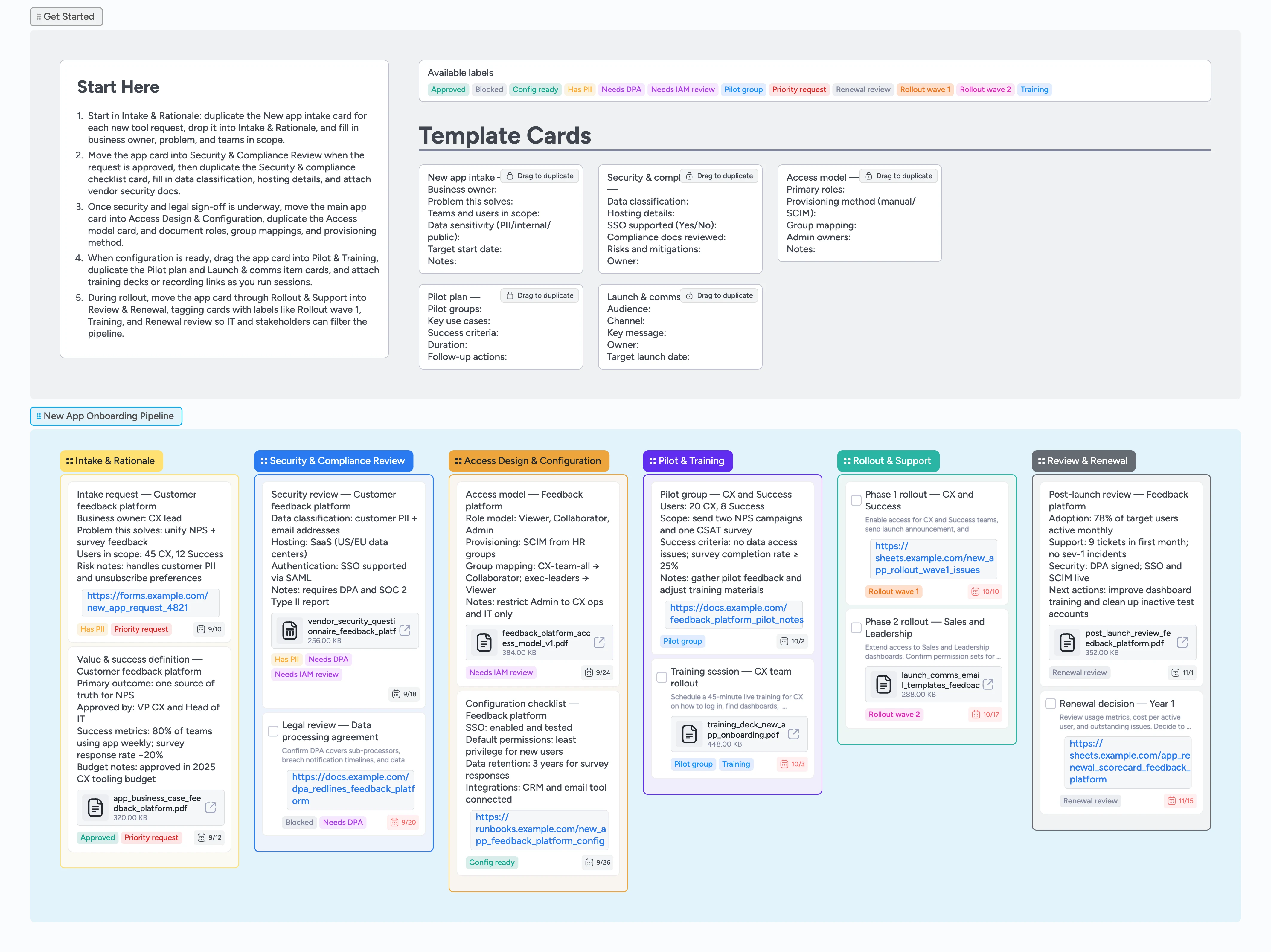
Roll out new apps with confidence
For IT teams that vet and approve new tools, requests often show up as ad hoc forms, scattered email threads, and one-off spreadsheets, making it hard to see who owns what and which apps are safe to roll out. This Instaboard template turns new app onboarding into a clear pipeline from Intake & Rationale through Review & Renewal. Each application lives on a single card that carries labels, assignee, due dates, and attachments as it moves left to right, while micro-template cards under Getting Started capture business value, security review, access model, pilot plan, and launch comms in a consistent format. Instead of chasing status across tools, your team shares one live view of what is requested, approved, in pilot, and live.
- Standardize how new app requests reach IT so nothing slips through
- Move each application card left to right from intake through renewal instead of juggling scattered spreadsheets
- Highlight high-risk or sensitive apps with labels so review meetings focus on what matters
- Centralize security questionnaires, contracts, and training decks on app cards so you stop hunting through email
- Reuse intake, access model, pilot, and launch micro-templates so every rollout follows the same playbook
Capture new requests in Intake & Rationale
Start at the Getting Started section at the top of the board and read the Start-Here card so you know exactly where to begin. Duplicate the New app intake template card, drop each new request into the Intake & Rationale list, and fill in business owner, problem statement, teams in scope, and data sensitivity. Assign yourself or the IT intake owner on each card and always set a target start date using the due date field so nothing stalls in Intake. Apply labels like Priority request and Has PII so high-impact or sensitive apps stand out at a glance. Attach any request forms or initial business case documents directly to the card so context travels as it moves left to right.
Pro tip: If you already track requests in a sheet, start by creating cards for the highest-risk or highest-value apps first.
Run security, compliance, and legal reviews
When an app is ready for evaluation, drag its card into the Security & Compliance Review list. Duplicate the Security & compliance checklist micro-template card and fill in data classification, hosting details, SSO support, and required compliance documents directly on Instaboard instead of in a spreadsheet. Attach vendor security questionnaires, SOC reports, and draft DPAs so reviewers can open one card, see everything they need, and leave comments in context. Use labels like Has PII, Needs DPA, Needs IAM review, and Blocked to surface risk and dependencies during review meetings and filter the board down to just high-risk apps. As legal or security sign off, update tags to Approved and adjust due dates so the pipeline reflects the next milestone rather than the last meeting.
Pro tip: Create one checklist card per app so approvals, risks, and attachments never fragment across tickets.
Design access, configure settings, and plan pilots
Once an app is approved in principle, move its main card into Access Design & Configuration. Duplicate the Access model template card to document roles, group mappings, provisioning method, and admin owners, and tag Needs IAM review until the model is confirmed. Attach access model diagrams or spreadsheets so identity teams can review without leaving the board and use card comments to resolve open questions in real time. When configuration is ready, shift the card into Pilot & Training, then duplicate the Pilot plan and Launch & comms item templates to capture pilot groups, key use cases, success criteria, and training messages. Assign owners for configuration, pilot leads, and trainers on the relevant cards and set due dates for pilot start and training sessions so everyone sees the schedule in one place.
Pro tip: Use the Config ready and Training labels to quickly filter down to apps that are close to pilot or rollout.
Roll out in waves and support early adopters
As the pilot proves successful, drag the app card into Rollout & Support and organize work by rollout waves. Use the Launch & comms item template to plan announcements for each audience and attach email drafts or slide decks so everyone stays aligned. Tag cards with Rollout wave 1 or Rollout wave 2 to group work for different departments, then use label filters to pull up just a single wave during standups. Assign IT support owners to capture early issues and attach a simple issue tracker or link out to your ticketing system so incidents stay connected to the app card. During rollout, move related task cards left to right and adjust due dates as you close out training, access fixes, and early support items.
Pro tip: Keep this board open during go-live and drag cards forward as tasks complete so status updates take seconds instead of meetings.
Review adoption and decide on renewal
After the app has been live for a while, move its card into Review & Renewal. Duplicate a Renewal review micro-template card to summarize adoption metrics, support volume, and business impact directly on the board, then attach a renewal scorecard or cost analysis file. Tag the main card and review card with Renewal review so the team can filter upcoming decisions without digging through folders. Assign the business owner and IT sponsor, set a renewal decision due date, and add any follow-up actions that must happen before the contract renews. When you decide to renew, renegotiate, or sunset the app, update the card description and labels so anyone can quickly see what changed and why without scheduling another recap meeting.
Pro tip: Use this pipeline as your long-term system of record for app lifecycle decisions, not just the initial rollout.
What’s inside
Getting Started lane
A clear Start-Here card quickly onboards new team members by showing exactly how to duplicate the New app intake template, assign an owner and due date, and move requests into the pipeline.
New app intake micro-templates
Reusable cards for intake, security and compliance checklists, access models, pilot plans, and launch communications give every request the same structure.
End-to-end onboarding stages
Six lists from Intake & Rationale through Review & Renewal mirror the real IT workflow so each app flows through review, configuration, pilot, rollout, and renewal.
Risk and status labels
Label sets like Priority request, Has PII, Needs DPA, Config ready, Training, and Rollout wave 1/2 make weekly review meetings and filtered views straightforward.
Evidence and decision trail
Demo cards show where to attach business cases, vendor questionnaires, DPAs, access models, training decks, and renewal scorecards so the board doubles as a lightweight audit trail.
Why this works
- Keeps every new app flowing through the same visible stages
- Combines intake, security review, access design, rollout, and renewal on one board
- Uses micro-templates so requests, reviews, and pilots are documented consistently
- Surfaces high-risk or blocked apps instantly with labels and due dates
- Leaves behind an audit-friendly trail of decisions, documents, and training assets
FAQ
Who is this new app onboarding template for?
It is designed for IT and operations teams that evaluate, secure, and roll out new SaaS or internal tools and want a single view of requests, approvals, and rollout status.
Can I use this even if we do not have SSO or SCIM?
Yes. You can still capture access models, owners, and manual provisioning steps on the board while leaving SSO or SCIM notes for future improvements.
How should I handle dozens of app requests at once?
Start by creating cards for the most critical or highest-risk apps, use labels like Priority request and Has PII plus the board's label filter to sort, and then add additional cards over time as capacity allows.
Does this board replace our ticketing or vendor management system?
No. Use Instaboard to orchestrate the workflow visually by moving app cards through stages and assigning owners while linking from those cards to tickets, contracts, and vendor systems so you keep both a process view and a system of record.