Marketing Collateral Production Pipeline Template
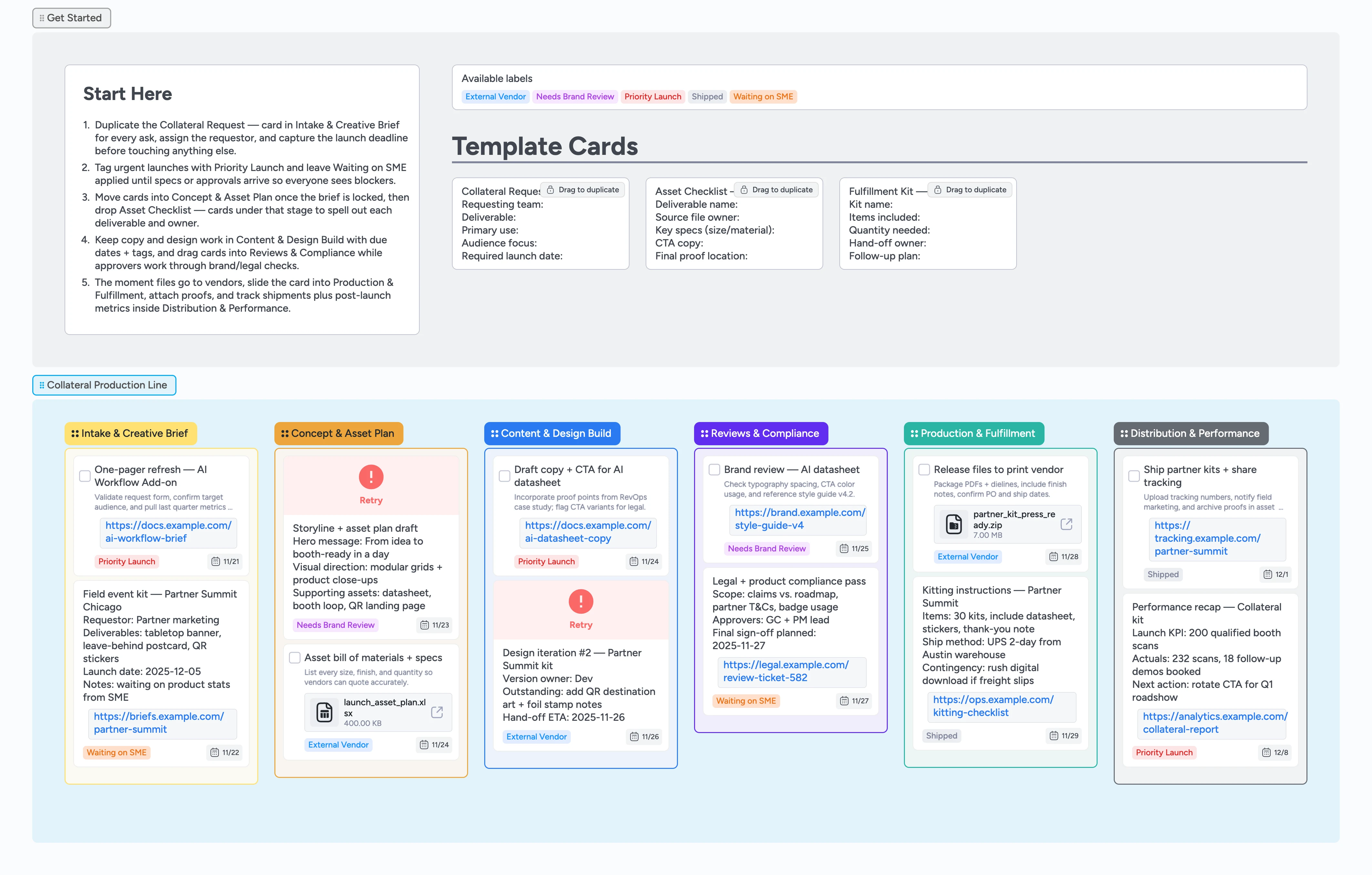
Bring collateral intake and fulfillment together
Creative requests rarely move in a straight line, but this pipeline keeps every brief, proof, and shipment visible in one live workspace. You duplicate a structured request card, tag urgency, and immediately see who is missing specs. As concepts form, ready-made Asset Checklist cards capture deliverables, specs, and owners without leaving the board. Designers and writers drag their work into the build lane, attach files, and assign due dates so approvals never chase buried email threads. When it is time to print or publish, the same card carries proofs, vendor notes, and tracking links so everyone knows what shipped and what still needs love.
- Unify requests, approvals, and vendor handoffs on one canvas
- Duplicate structured template cards to stop rewriting briefs
- Assign owners with due dates before work leaves a stage
- Attach proofs and shipping info so teams share one source
Kick off in Intake & Creative Brief
Open the Intake & Creative Brief section and duplicate the Collateral Request — card for every ask in your queue. Fill in the requesting team, deliverable, audience focus, and required launch date so nothing advances without context. Assign the owner immediately and set a due date that lines up with the launch window. Apply Priority Launch for rush work or Waiting on SME when details are missing. Attach the original brief, event deck, or sample file so the next stage starts with the full story.
Plan every deliverable in Concept & Asset Plan
Drag the card into Concept & Asset Plan once scope is locked and duplicate the Asset Checklist — template beneath it. List each deliverable, owner, and spec inside the checklist card so quoting and scheduling stay transparent. Tag External Vendor if printers or fabrication partners need time on the calendar. Assign due dates for concept sign-off and drop in reference imagery or a draft moodboard as attachments. Keep Waiting on SME applied until stakeholders provide missing copy, logos, or product stats.
Pro tip: Convert duplicated Asset Checklist cards into tasks when you want a checkbox reminder for vendor quote deadlines.
Produce assets inside Content & Design Build
Move the request into Content & Design Build when copywriting or design begins so producers see active work in one lane. Use the card description for running notes, attach working files, and add subtasks for hand-offs like copy to design. Assign the designer, writer, or motion editor and give them a due date; Instaboard presence indicators show who is editing live. Apply Priority Launch to keep urgent cards at the top and leave External Vendor tagged if proofs need to route back to printers.
Route approvals through Reviews & Compliance
Slide each card into Reviews & Compliance as soon as creative is ready for scrutiny. Duplicate the Fulfillment Kit — card if you need to spell out what legal, brand, or product is signing off on, then link to the proof. Assign reviewers, set a due date, and keep Needs Brand Review tagged until typography, logo, and messaging checks clear. Attach annotated PDFs from their edits so the Content & Design Build lane has one source of truth. When sign-off arrives, remove the tag and move the card forward.
Ship kits and capture outcomes
Drag the card to Production & Fulfillment as soon as files go to print, add rush notes in the Fulfillment Kit — card, and attach packaged assets or dielines for vendors. Assign the ops lead to confirm kitting and shipping, then move the card into Distribution & Performance once tracking numbers are live. Apply the Shipped label, paste tracking links, and note performance metrics or QR scans inside the Performance recap text so marketing can report results without wrangling spreadsheets.
What’s inside
Start-Here intake rail
A clear section with Collateral Request — cards so every ask logs audience, deliverable, and launch date before work begins.
Concept & asset planner
Drop Asset Checklist — cards to capture specs, file owners, and required quantities while storyline decisions stay visible.
Content & design build lane
Writers and designers work inside one canvas with due dates, labels, and attachments that travel into review.
Review & compliance gate
Brand, legal, and SME reviewers pull cards into their lane, apply Needs Brand Review, and attach annotated proofs.
Fulfillment + performance lane
Track vendor releases, kitting instructions, shipping confirmations, and post-launch KPIs without recreating a spreadsheet.
Why this works
- Standardize creative intake so no request skips critical details
- Keep cross-functional owners accountable with labels, assignments, and visible due dates
- Surface approval bottlenecks because reviewers work inside their own lane
- Prove impact by attaching tracking links and recap metrics to every delivered asset
FAQ
How do I keep dozens of requests from piling up?
Use the intake lane as the only doorway for new work, tag Priority Launch for urgent asks, and filter the board by label or assignee when you need an instant view of who is overloaded.
Where should I store style guides and print specs?
Attach the latest style guide, dielines, or vendor checklists directly to the card so reviewers and vendors always open the correct file from within Instaboard.
Can outside vendors collaborate here?
Yes—share the board with trusted vendors or copy relevant cards into a vendor-only board, keeping External Vendor tags applied so you know what left your team’s hands.
Does this work for digital-only campaigns?
Absolutely. Skip the Fulfillment Kit — card when nothing ships and keep the Distribution & Performance lane focused on publishing dates, asset links, and performance recaps.