Email Campaign Production Template
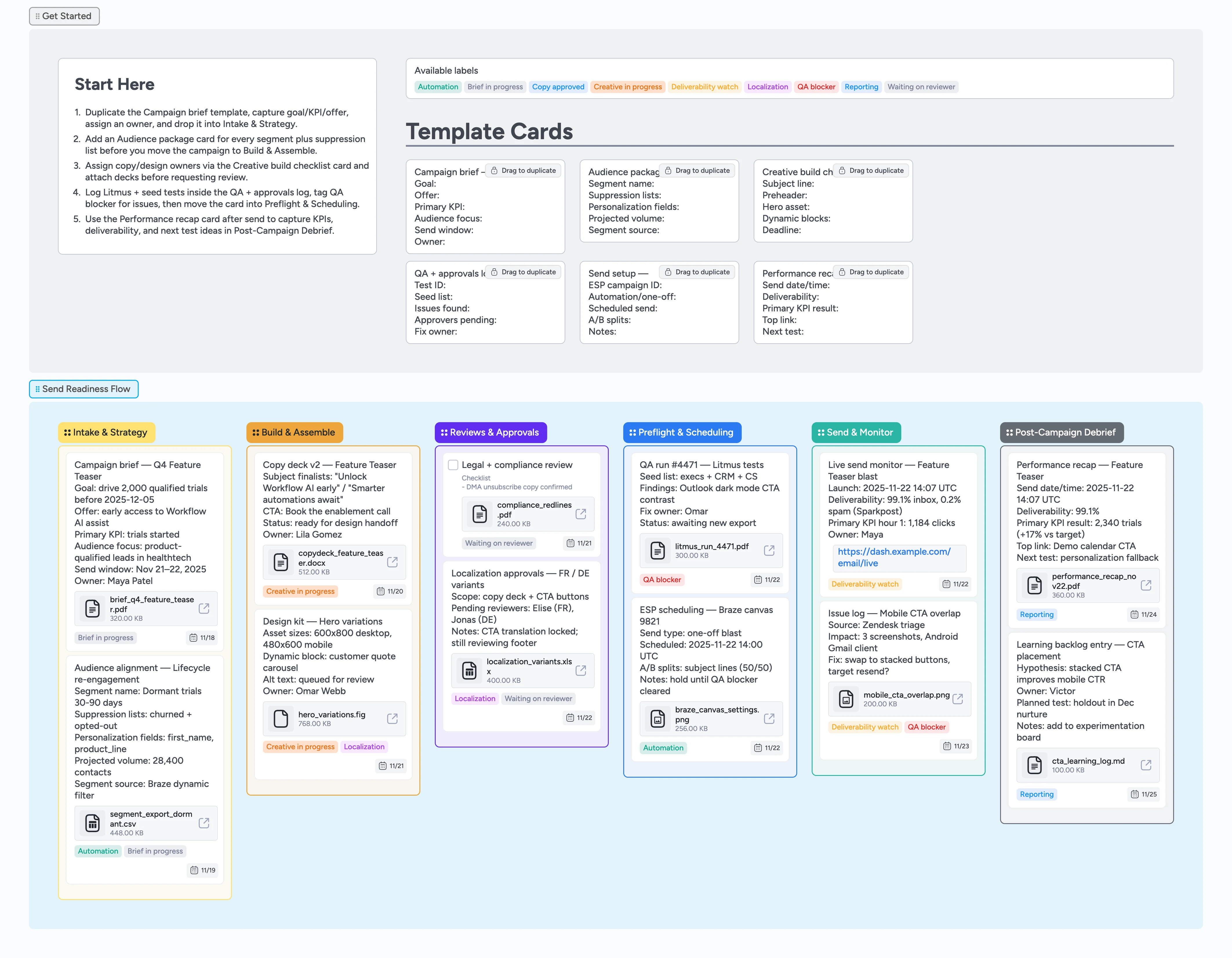
Ship every email without missed checks
Email launches derail when the brief lives in Docs, the segment spec hides in the ESP, and Litmus or seed results sit in random threads. This Instaboard template lines up Intake & Strategy through Post-Campaign Debrief so you duplicate a Campaign brief card, record each audience package, tag blockers, and drag the work toward launch. Template cards keep copy decks, QA logs, and performance recaps structured; demo cards show how to attach proofs, assign owners, and capture due dates. Labels such as QA blocker, Waiting on reviewer, and Deliverability watch make stand-ups about clearing issues instead of guessing status.
- Centralize briefs, segments, QA logs, and recaps on one canvas
- Duplicate Campaign brief and QA log cards so every send follows the same checklist
- Filter labels like QA blocker or Waiting on reviewer to see risks instantly
- Attach copy decks, Litmus proofs, and KPI recaps directly to the cards that need them
Start in Intake & Strategy
Open the Intake & Strategy section and duplicate the Campaign brief — template card. Fill the goal, KPI, offer, target audience, and send window, then assign the marketer accountable for the launch. Attach the request deck or creative brief PDF and apply the Brief in progress label so the pipeline immediately shows what’s being shaped. Create matching Audience package cards for each segment and suppression combo, tag Automation if ESP work is required, and move the campaign right once strategy is locked. This gives everyone one place to review scope before anyone writes copy.
Build copy and creative together
In Build & Assemble, duplicate the Creative build checklist card per email or variation. Plug in subject candidates, preheader, hero asset, and dynamic blocks, then assign copy and design owners with due dates. Attach the docx or Figma link so reviewers never hunt for files. Keep Creative in progress applied until both copy and design are ready, then drop the cards into Reviews & Approvals. This stage keeps every asset attached to the work instead of scattered in chat.
Route reviews and localization
Inside Reviews & Approvals, turn major checkpoints into cards—Legal + compliance, brand review, localization, leadership sign-off. Convert the ones that need completion into task cards, add checklist bullets, and set deadlines for each reviewer. Tag Waiting on reviewer or Localization so stand-ups can filter exactly who is blocking launch. Upload redlines or translation sheets as attachments, comment with decisions, then drag the card into Preflight & Scheduling once every approver checks off.
Run QA and lock the schedule
Preflight & Scheduling holds QA + approvals log cards. Record Litmus test IDs, seed list recipients, and issues found, tagging QA blocker until screenshots are resolved. Duplicate the Send setup card to capture ESP campaign IDs, automation canvas names, test splits, and scheduled send time. Assign the marketing ops owner, attach screenshots of ESP settings, and leave notes if you’re pausing for a blocker. Once QA is green, move the card into Send & Monitor and flip labels to Deliverability watch.
Monitor live results and debrief
Use Send & Monitor to log inbox placement, click spikes, or issues during the live window. Keep Deliverability watch tags on anything that needs extra eyes and attach dashboards or seed reports for proof. After the launch, duplicate a Performance recap card in Post-Campaign Debrief, add KPI results, top links, and next-test ideas, and attach the recap PDF so leadership doesn’t need a separate deck. Tag Reporting until stakeholders sign off, then archive or duplicate the workflow for the next campaign.
What’s inside
Six production stages
Intake & Strategy, Build & Assemble, Reviews & Approvals, Preflight & Scheduling, Send & Monitor, and Post-Campaign Debrief keep every milestone visible.
Reusable micro-templates
Campaign brief, Audience package, Creative build checklist, QA + approvals log, Send setup, and Performance recap cards duplicate into ready-to-fill fields.
Approval + QA labels
Brief in progress, Creative in progress, Waiting on reviewer, QA blocker, Localization, Automation, Deliverability watch, and Reporting labels drive focused filters.
Demo metadata
Sample cards include owners, due dates, attachments, and Litmus links so your team can mirror a gold-standard launch.
Why this works
- Keeps every campaign artifact attached to the exact stage it supports
- Flags review and QA risks early through purposeful labels
- Pairs send readiness tasks with owners, due dates, and evidence
- Builds a reusable recap that feeds testing ideas into the next launch
FAQ
Where do we track segmentation and suppressions?
Create one Audience package card per segment, list suppression files inside the card, attach the CSV or ESP screenshot, and tag Automation so CRM owners can filter their queue.
How should approvals be handled?
Duplicate QA + approvals log cards for legal, brand, or localization reviewers, assign the approver, set the due date, and keep Waiting on reviewer tagged until they comment or check off the task.
Can we handle multiple sends at once?
Yes—each campaign gets its own card that travels left to right. Use labels (QA blocker, Deliverability watch, Reporting) and assignees to filter by region, product line, or owner.
What about automated journeys versus one-off blasts?
Note the automation canvas or trigger in the Send setup card and tag Automation to separate it from one-off sends. The same stages still apply for QA, approvals, and reporting.