Social Campaign Kanban Template
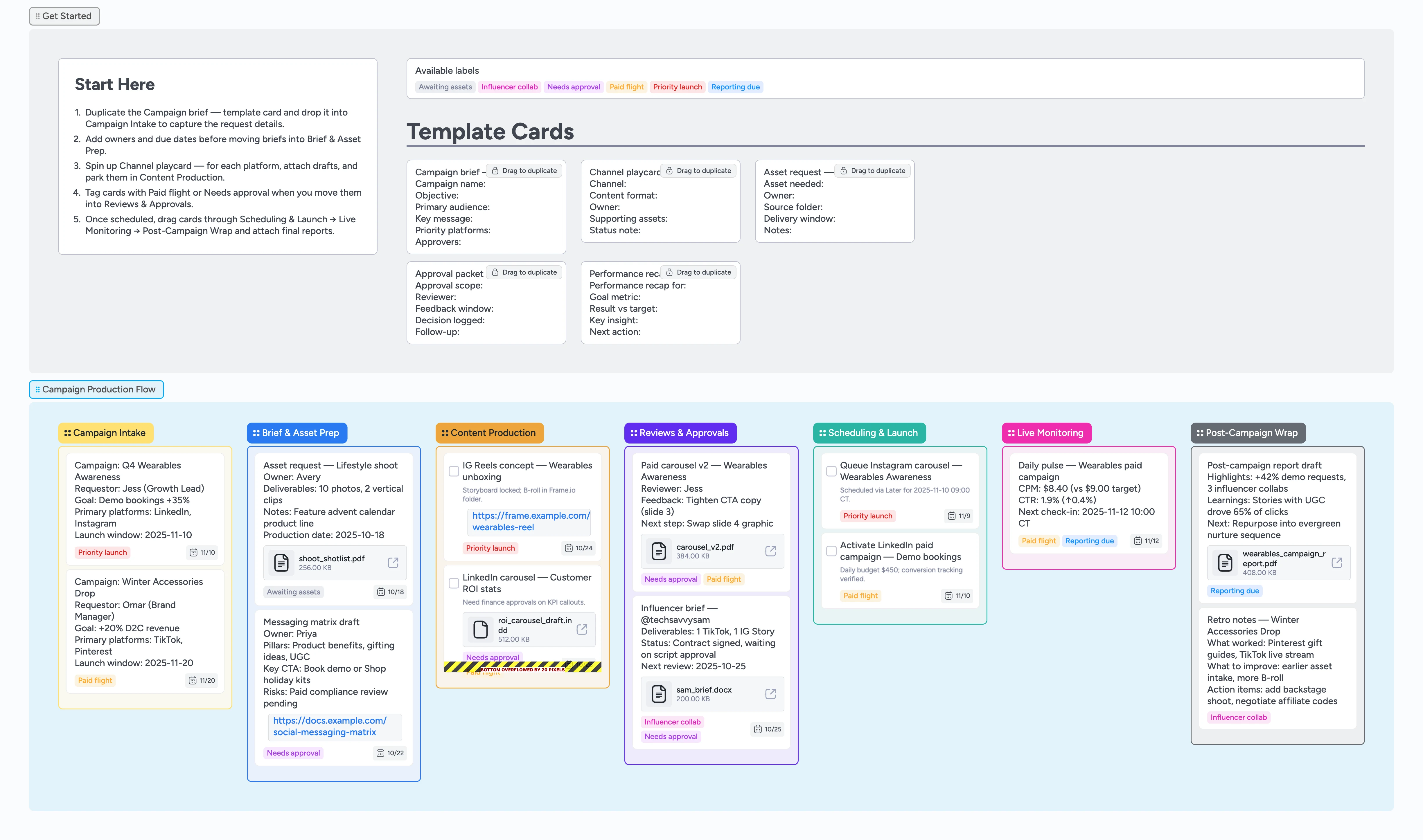
Ship every social campaign on schedule
Social launches miss approval windows and duplicate work when briefs, approvals, and live results sit in separate docs. This board lines up each milestone from intake through post-campaign wrap so your team drags cards left to right as work moves. Duplicate the Campaign brief — template card, slot Asset request — cards, and spin up Channel playcard — cards for every platform. Labels surface Paid flight, Needs approval, Awaiting assets, while demo cards show how to attach files, assign owners, and set due dates. You skip spreadsheet clean-up and keep every stakeholder aligned inside one Instaboard canvas.
- Align requests, production, and approvals on one canvas
- Surface bottlenecks instantly by filtering Needs approval labels
- Keep shotlists, scripts, and briefs attached to the work they support
- Log live performance pulses and publish-ready recaps inside Post-Campaign Wrap without extra decks
Kick off in Campaign Intake
Start in the Campaign Intake list and duplicate the Campaign brief — template card. Fill the campaign name, objective, audience, platforms, and approvers, then assign the marketer owning the launch. Set a due date that matches the launch window, attach any request deck, and tag Priority launch if timing is tight. Drop the finished card back in Campaign Intake so the board instantly shows every queued campaign.
Prep assets before production
Move into Brief & Asset Prep and duplicate Asset request — cards for shoots, copy decks, or influencer briefs. Assign owners, set delivery due dates, and attach shot lists or folders so creators have context on hand. Spin up Channel playcard — cards for each platform, noting specs and supporting assets. Tag Awaiting assets until everything is ready, then slide cards into Content Production.
Produce channel creative with clarity
Inside Content Production, convert each Channel playcard into actionable work. Add task checkboxes for creative and copy, assign collaborators, and paste draft links into the card description. When files are review-ready, move them to Reviews & Approvals and tag Needs approval so approvers know where to focus. Use the card comment thread to capture feedback alongside attachments so revisions never leave Instaboard.
Route approvals and schedule the launch
Use Reviews & Approvals to duplicate Approval packet — cards for paid flights, influencer deliverables, or static posts. Record the reviewer, feedback window, and decision, keeping annotated files attached. Once approved, drag cards into Scheduling & Launch, note exact publish times, and assign whoever queues the content. Mark Paid flight to spotlight budgets that need a double-check before going live.
Monitor live results and close the loop
Keep launches visible by housing them in Live Monitoring and typing key KPIs into the description with due dates for daily pulse checks. Duplicate Performance recap — cards as insights roll in, attach dashboard screenshots, and slide them into Post-Campaign Wrap. Summarize learnings, tag Reporting due until stakeholders sign off, and the recap stays attached to the work when you duplicate it for the next campaign.
What’s inside
Seven campaign stages
Campaign Intake through Post-Campaign Wrap cover briefs, asset prep, production, approvals, launch, monitoring, and retros in order.
Reusable micro-templates
Campaign brief, Channel playcard, Asset request, Approval packet, and Performance recap cards duplicate ready-to-fill fields.
Labels that flag the next move
Paid flight, Needs approval, Awaiting assets, Priority launch, Influencer collab, Reporting due fuel filters so stand-ups spotlight the cards that need action.
Demo cards with best-practice metadata
Examples already include owners, due dates, file attachments, and commentary so you can mirror a high-performing campaign flow.
Why this works
- Keeps every campaign artifact tied to the exact stage it supports
- Surfaces approval and asset gaps before launch dates slip
- Turns daily monitoring into quick check-ins instead of new spreadsheets
- Builds a reusable recap that feeds the next campaign immediately
FAQ
How do we track campaigns across regions or SKUs?
Create separate Campaign brief cards per region or SKU and tag them with Priority launch or Paid flight. Filters plus assignees let each squad focus on their slice without duplicating the board.
Where should creative assets live?
Attach shot lists, scripts, Frame.io links, and exports directly to the Asset request or Channel playcard cards so reviewers and schedulers pull files from the same place they move the work.
What if a campaign skips influencers or paid media?
Leave those cards out and keep using the same stages. Archive unused micro-template cards or hide influencer labels in filters so the board reflects only the work you run.
Can we reuse this board for an always-on program?
Yes. Duplicate the template, keep stages identical, and treat each always-on initiative as its own Campaign brief card. Set Reporting due labels with due dates to trigger recap check-ins and keep the cadence rolling.