Capacity Planning Pipeline Template
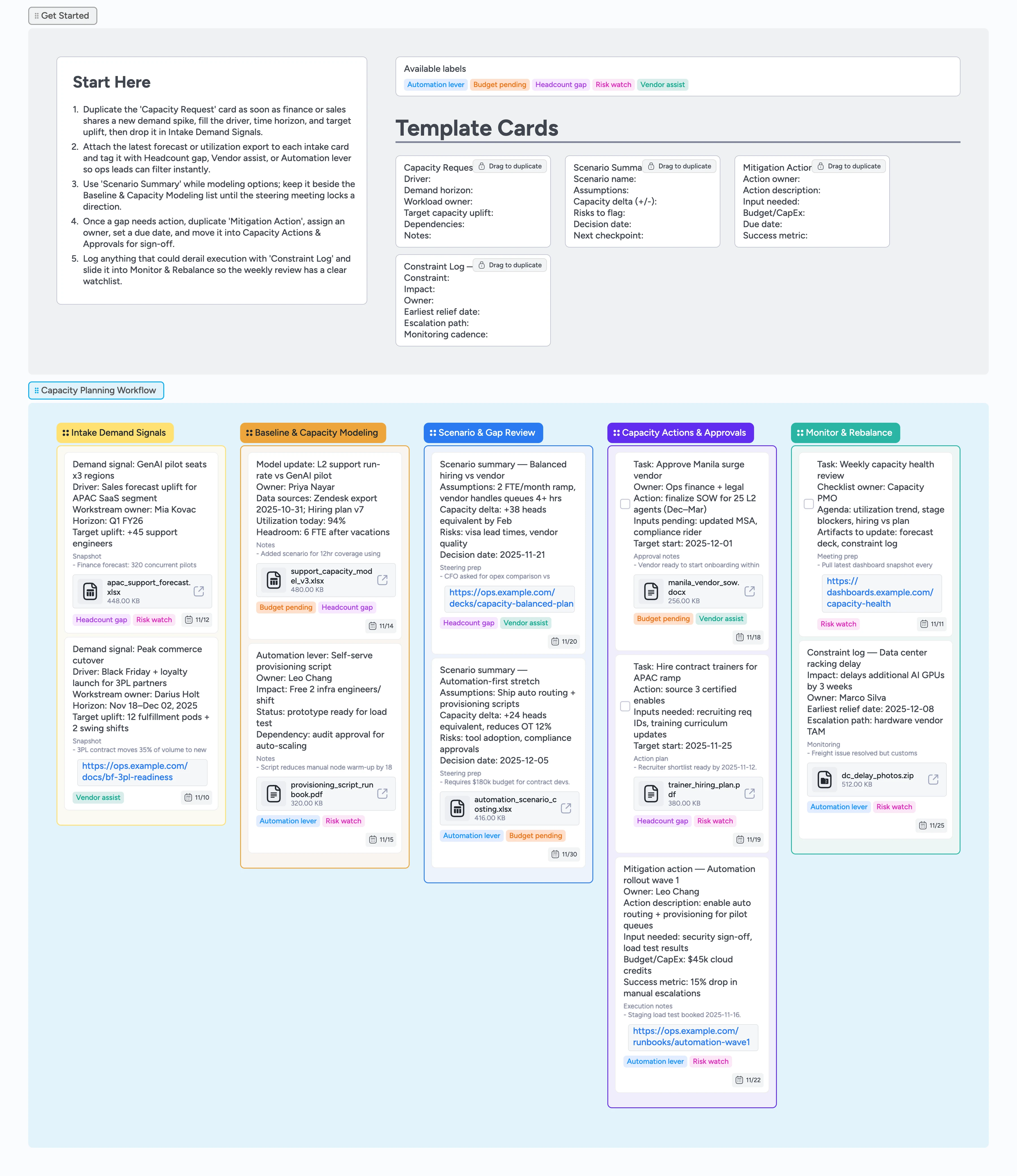
Stay ahead of every capacity crunch
Capacity planning rarely falls apart because teams cannot spreadsheet—it falls apart because signals, models, and approvals live in different places. This template keeps intake, modeling, scenario reviews, and approvals on the same Instaboard so you can spot gaps faster. Instead of hopping between tabs, every card carries its files, labels, and owners as you drag it left to right. Duplicate reusable cards for each demand spike, attach forecasts, assign owners, and move the work until mitigations are live and monitored.
- See every demand signal, scenario, and approval on one board
- Tag gaps fast with reusable micro-templates and filters
- Attach forecasts, runbooks, and vendor SOWs that travel with each card as it moves stages
- Share live, filterable status views with execs without another slide deck
Log every forecast in Intake Demand Signals
Start in the Get Started section and duplicate the locked ‘Capacity Request’ card the moment sales, finance, or product hands you a new signal. Fill in the driver, time horizon, and target uplift, then attach the spreadsheet, deck, or export so the context rides along. Assign the workload owner, set a due date for when the analysis is due, and tag it with Headcount gap, Vendor assist, or Automation lever so filters stay useful. Add quick notes about overtime or existing coverage before you drop the card into Intake Demand Signals.
Update the Baseline & Capacity Modeling list
Drag the card into Baseline & Capacity Modeling once you start crunching numbers and keep the latest utilization math inside the description. Duplicate the ‘Scenario Summary’ micro-template for each option you explore, attach your model, and tag Budget pending if finance still needs to weigh in. Assign the analyst on point, add due dates for model refreshes, and use comments to capture clarifying questions from stakeholders. Because the card carries labels and files, anyone filtering by Budget pending instantly sees which workstreams need funding.
Prep scenarios for the steering review
Move finished models into Scenario & Gap Review so the steering group has side-by-side comparisons. Fill in assumptions, capacity deltas, and risks in the Scenario Summary card, then drop any supporting slides or KPI screenshots into attachments for quick scanning. Use labels to highlight whether each path leans on hiring, vendors, or automation, and @mention approvers directly in the card so decisions get logged in one place. The shared canvas beats juggling slide decks because everyone scans the same cards in real time.
Secure actions and approvals
When a gap needs real action, duplicate the ‘Mitigation Action’ card, rename it to the specific hire, vendor, or automation workstream, and move it into Capacity Actions & Approvals. Switch the card to a task, assign the accountable owner, set a due date, and tag Budget pending or Vendor assist so finance and legal can filter the queue. Attach SOW drafts, hiring plans, or runbooks, and capture approval notes in the description as signatures land.
Monitor constraints weekly
Use the Monitor & Rebalance list to keep execution honest: duplicate the ‘Constraint Log’ for anything that could derail the plan and link evidence or photos right on the card. Leave the weekly health-check task at the top of the list, assign the capacity lead, and tick checkboxes as you review utilization, blockers, and vendor performance. When a constraint is cleared, drag the card left or archive it so the watchlist only shows live risks. Filter by Risk watch or Vendor assist before each meeting so the team zeroes in on the hottest issues.
What’s inside
Start-Here control panel
Clear instructions plus locked Capacity Request, Scenario Summary, Mitigation Action, and Constraint Log cards keep every entry structured the same way.
Intake Demand Signals
Capture each forecast spike with driver, horizon, target uplift, and attachments so you can see what is hitting the team next.
Baseline & Capacity Modeling lane
Model headcount, automation, and vendor options with context-rich cards that show owners, headroom, labels, and due dates.
Scenario & approvals stack
Drag Scenario Summary cards here to compare options side-by-side, then park Mitigation Action cards for finance, legal, or staffing approvals.
Monitor & Rebalance watchlist
Weekly health tasks and Constraint Log cards live here so you can filter for active risks until the additional capacity is live and stable.
Why this works
- Expose demand signals, modeling, and approvals in one clear view
- Standardize every request with locked micro-templates so nothing is missing
- Attach real forecasts, files, and SOWs directly to each card so decisions stay evidence-based
- Keep owners, due dates, and labels in sync as cards move left to right
- Maintain a live, filterable constraint log so risks never hide in a slide
FAQ
Can I adapt this for hardware or software capacity planning?
Yes—rename the stages or labels to match your environment while keeping the same micro-templates so every request captures driver, uplift, and owner details.
Do I have to abandon my existing spreadsheets?
Keep them if you like—attach the latest model, deck, or export to the relevant card so everyone can open it without chasing links.
How do I share the board with finance and execs?
Invite them as viewers or commenters so they can filter by label, open attachments, and leave decisions directly on the Scenario or Mitigation cards.
What if a stage does not apply to my team?
Feel free to duplicate or remove a stage—just keep the left-to-right flow so every card still moves from intake to monitoring.