Client Onboarding Process Flow Template
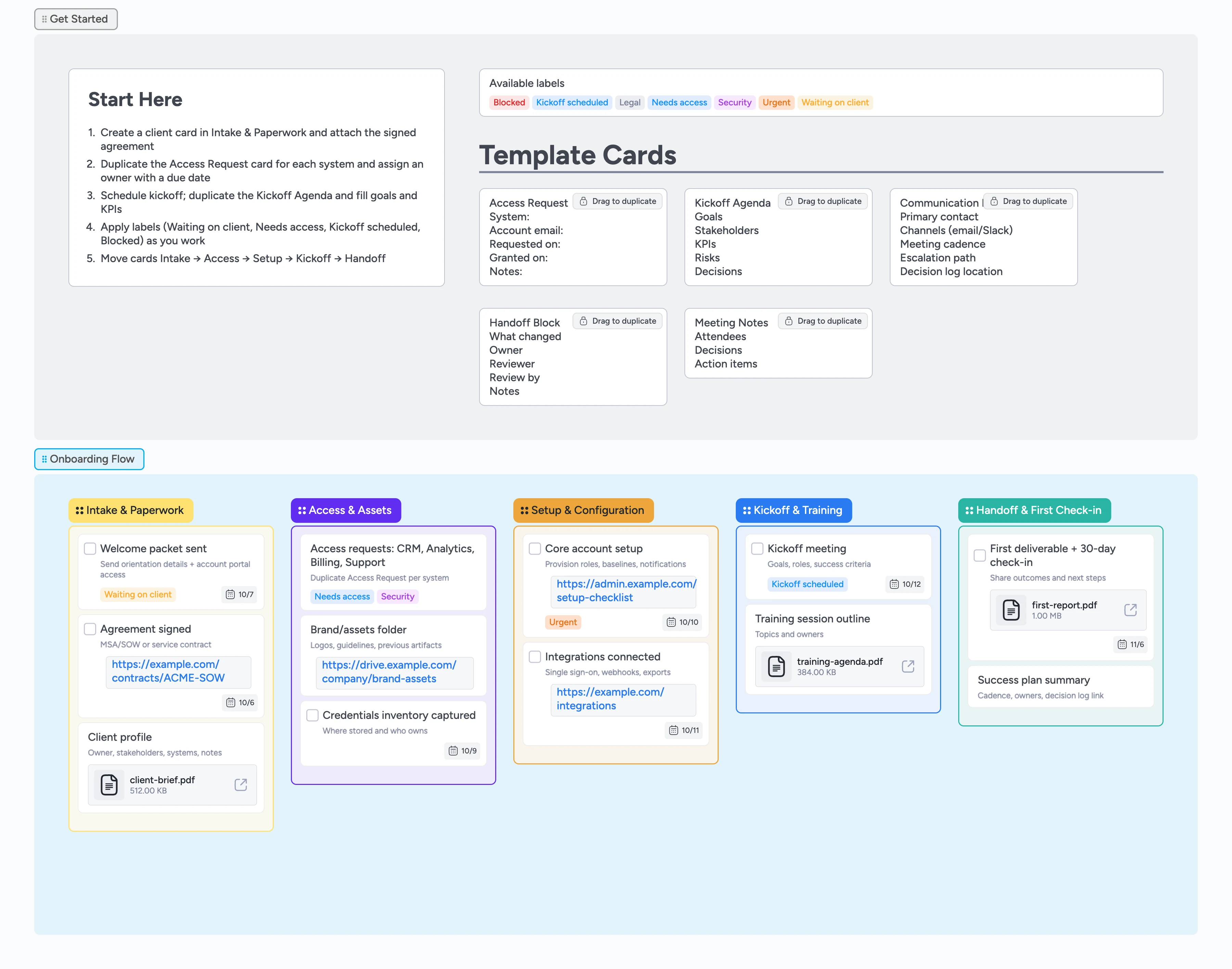
Onboard clients cleanly, align faster
Turn a new contract into a smooth onboarding flow. Duplicate micro‑templates for access requests, kickoff, communication plans, and handoffs; assign owners and due dates; attach files; and move work left→right as you progress. Your team sees the whole process at a glance while you keep momentum toward a confident handoff and first check‑in.
- Standardize onboarding by dragging micro‑templates into stages
- Collect access and assets with cards, due dates, and labels
- Plan a focused kickoff with clear outcomes
- Keep scope and decisions attached to work
- Show progress from intake to handoff
Start in Intake & Paperwork
Click Use template to open your board. In Get Started, skim the Start‑Here card, then jump to Intake & Paperwork. Create a client card, attach the signed agreement (MSA/SOW), and assign an owner. Set a target date to keep the timeline moving. Use ‘Waiting on client’ to flag items that depend on the client’s response.
Pro tip: Keep the agreement attached here so scope stays one click away.
Request access and gather assets
Open the Template cards and duplicate Access Request once per system (CRM, analytics, billing, support, CMS, etc.). Assign the right owner and due date on each card. Apply ‘Needs access’ until the invite lands; add ‘Security’ on sensitive items. Attach screenshots or links confirming access was granted, then move complete requests to the bottom to keep the list tidy.
Pro tip: Group access cards at the top of Access & Assets until complete.
Configure systems and connect integrations
Move work into Setup & Configuration and convert actionable items to tasks. Break bigger tasks into checkboxes and set realistic due dates. Attach admin page screenshots or setup docs directly to the card so reviewers verify in‑board, not by email. Use ‘Urgent’ for work that unblocks the next stage and ‘Blocked’ if you’re waiting on a dependency.
Pro tip: Keep setup cards small and shippable to sustain momentum.
Plan the kickoff and training
Drag a Kickoff Agenda card into Kickoff & Training. Fill goals, stakeholders, KPIs, and risks so decisions live with the work. Create Meeting Notes with the calendar link and owner, then set the kickoff date. Add a Communication Plan card (cadence, channels, escalation). Apply ‘Kickoff scheduled’ once the invite is out.
Pro tip: Add the Communication Plan before the call so expectations are aligned.
Handoff with a first check‑in
Create a ‘First deliverable + 30‑day check‑in’ task in Handoff & First Check‑in and assign the owner. Attach the deck or PDF, then drag a Handoff Block from Template cards and fill it to structure the summary fast. This keeps outcomes and owners attached to the work. Log key decisions and tag next‑step owners. Archive stale labels like ‘Needs access’ as you close, keeping the board clean for the next cycle.
Pro tip: Keep a short decision log inside the Handoff Block.
What’s inside
Start‑Here primer
Five quick steps that point to concrete actions — begin in Intake & Paperwork.
5 pipeline stages
Intake & Paperwork, Access & Assets, Setup & Configuration, Kickoff & Training, Handoff & First Check‑in.
Micro‑templates
Access Request, Kickoff Agenda, Communication Plan, Handoff Block, Meeting Notes — drag to duplicate.
Labels
Waiting on client, Needs access, Kickoff scheduled, Security, Legal, Urgent, Blocked.
Demo fill
Sample cards show where to attach contracts and reports, set due dates, apply labels, and move work left→right.
Why this works
- Reduces handoff gaps with one shared flow
- Makes access requests trackable across systems
- Turns kickoff into concrete next steps
- Keeps scope and decisions attached to work
- Shows progress as cards move left→right
FAQ
Can I rename stages?
Yes. Rename or reorder lists to match your process as long as you keep 3–7 stages for clarity.
What should I request access to?
Start with core systems: CRM, analytics, billing, support, CMS, and any integrations you operate.
How do we keep scope visible?
Attach the SOW to the Intake card and link key deliverables using the Handoff Block template.
Do I need all the labels?
Labels are optional but help filter work by status (e.g., Waiting on client, Needs access).