Etsy Baby Onesies Production Pipeline Template
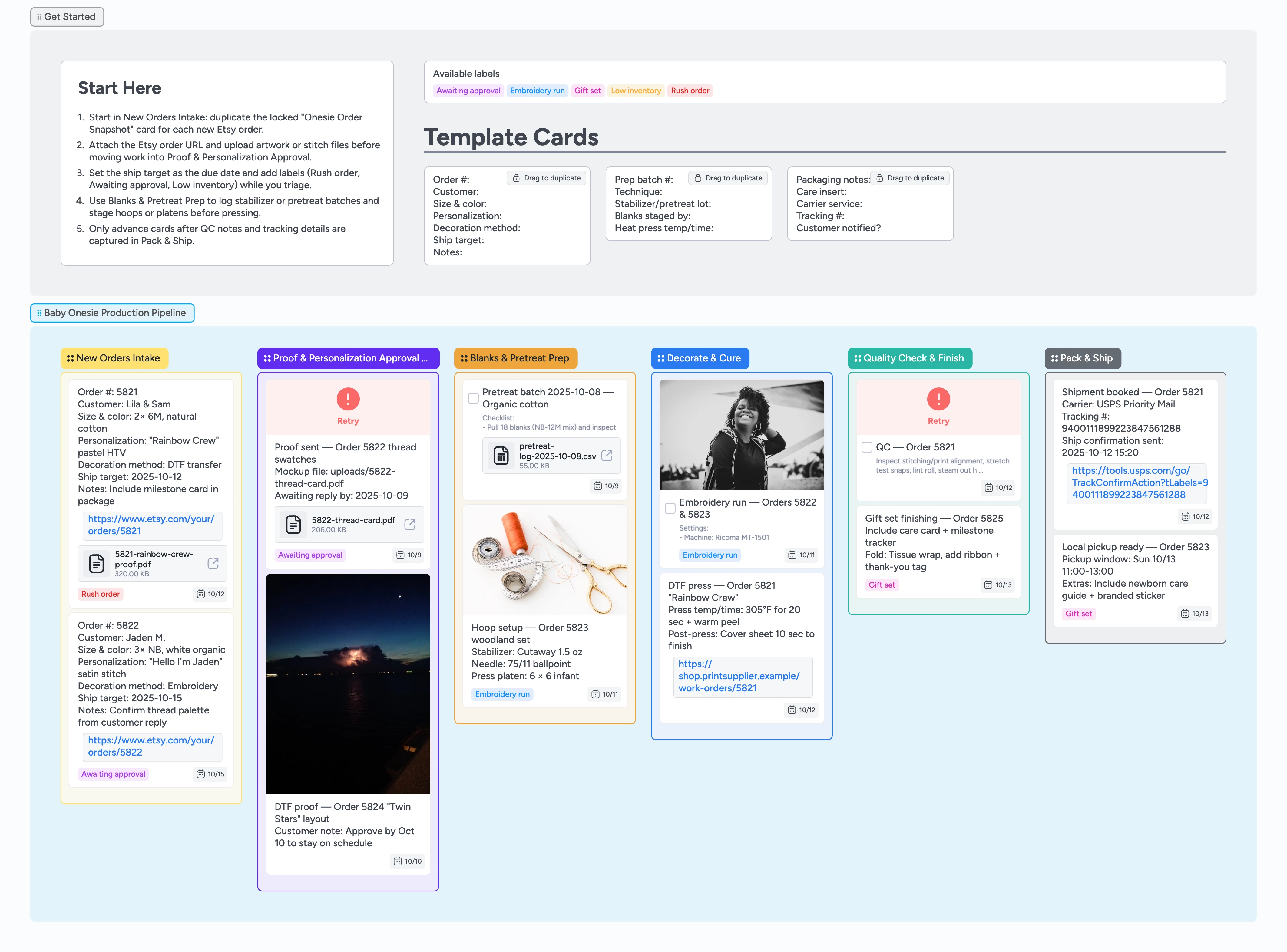
Never lose a baby onesie proof again
If orders keep stalling in DMs, spreadsheets, or notebooks, this Instaboard template gives your baby onesie shop one workspace to capture personalization notes, manage proofs, and steer each garment through prep, decoration, and shipping. Duplicate the locked starter card in New Orders Intake, attach the Etsy order link, and tag rush or low inventory jobs instantly so the team sees priorities. Optional proof lanes keep mockups visible while blanks and hoop prep checklists make sure fabric treatment happens before you stitch or press. Finished work flows into quality control and a shipping lane where tracking, care cards, and pickup windows live on the card, so every handoff stays visible and nothing stalls.
- Standardize every order with duplicate-locked cards
- Batch pretreat and hooping using on-card task checklists
- Highlight stalled approvals with Awaiting approval labels
- Keep tracking numbers and pickup notes on the board
Welcome each order in New Orders Intake
Start by duplicating the locked "Onesie Order Snapshot" card inside New Orders Intake and fill every line—sizes, personalization, decoration method, and ship target. Attach the Etsy order URL and any artwork or stitch files so the team never hunts through email. Assign the teammate responsible, set the due date to match your promised ship date, and add Rush order or Low inventory labels to flag urgency. Keep the list focused on the next few days so priority cards stay visible before moving forward.
Pro tip: Drop a quick comment when customers send last-minute spelling changes so your crew sees it before pressing or stitching.
Handle mockups in Proof & Personalization Approval
When a shopper requests a preview, slide the card into the optional Proof & Personalization Approval list and attach the PDF or image mockup. Apply the Awaiting approval label and note the response deadline in the description so nothing lingers. Add a two-item checklist—"Proof sent" and "Approved"—and mark each box as you progress. Once approval lands, remove the label, log the confirmation time on the card, mark the checklist complete, and move the order into Blanks & Pretreat Prep.
Pro tip: Use the filter for Awaiting approval before closing out each day to trigger follow-up messages.
Prep blanks before you decorate
In Blanks & Pretreat Prep, duplicate the "Prep batch" template to record pretreat mix, stabilizer choice, and who staged hoops or platens. Upload pretreat or wash logs as file attachments so QA and future troubleshooting stay connected to the batch. Cards waiting on blanks keep the Low inventory label until stock arrives. When an order is ready for machines, note the press station or hoop slot so teammates can jump in mid-shift without guessing.
Pro tip: Snap a quick phone photo of staged blanks and attach it to the card—new helpers learn faster with visual cues.
Document every decoration run
Move cards into Decorate & Cure once blanks are staged and use the task card to log press temperature, dwell time, stitch speed, or topper details. Leave the checkbox unchecked until the run finishes cleanly, then mark it done to signal the work is ready for QC. Keep Embroidery run labels on cards that need specialty thread so operators prioritize them. If something misprints or a hoop mark shows up, add a note, reapply the Low inventory label if you need another blank, and move the card back to Blanks & Pretreat Prep.
Pro tip: Store machine settings in the card description so future batches reuse proven settings without digging through Slack or notebooks.
Finish with QC and shipping in one place
Drag each card into Quality Check & Finish to log stretch tests, lint rolling, or gift packaging. Attach inspection photos or customer-requested extras before pushing to Pack & Ship. In the final lane, paste tracking numbers, flag Gift set orders, and list pickup windows so anyone can update customers fast. Archive cards only after scanning labels and confirming notifications, leaving the column as a live list of outstanding deliveries.
Pro tip: Use the Gift set label filter on busy weekends to double-check that tissue, cards, and add-ons made it into every package.
What’s inside
Six-stage production lane
Move cards from New Orders Intake through Proof & Personalization Approval, Blanks & Pretreat Prep, Decorate & Cure, Quality Check & Finish, and Pack & Ship so decoration notes, due dates, and attachments travel with every job.
Micro-templates for repeat work
Use duplicate-locked cards for order snapshots, prep batch logs, and packaging notes so every job captures the same fields.
Demo cards with metadata
See real examples with due dates, owners, labels, files, and images showing how to track DTF, embroidery, and gift wrap tasks.
Label primer
Filter work instantly with Rush order, Awaiting approval, Low inventory, Embroidery run, and Gift set tags.
Reusable exports
Download scaffold and filled boards plus hero imagery so you can roll this pipeline into additional shops or training materials fast.
Why this works
- Capture personalization details before prep begins
- Sync proofs and approvals with attachments and labels
- Log pretreat and hoop prep to prevent machine rework
- Ship faster because tracking and pickup notes live on cards
FAQ
What if I offer both embroidery and DTF?
Keep every technique on the same board—use the Embroidery run label, note press settings on the card, and attach the right stitch files so the crew knows which process to run.
How do I track low stock sizes?
Tag the card with Low inventory and note the reorder status in the card description; when blanks arrive, remove the label and move the order forward.
Can helpers see only their tasks?
Yes. Invite them to the board and filter by assignee or label so decorators, packers, and shippers each zero in on their work.
Do I still message customers in Etsy?
Send messages in Etsy for compliance, then paste key replies into the card so the production team has the full context.