Etsy T-Shirt Production Pipeline Template
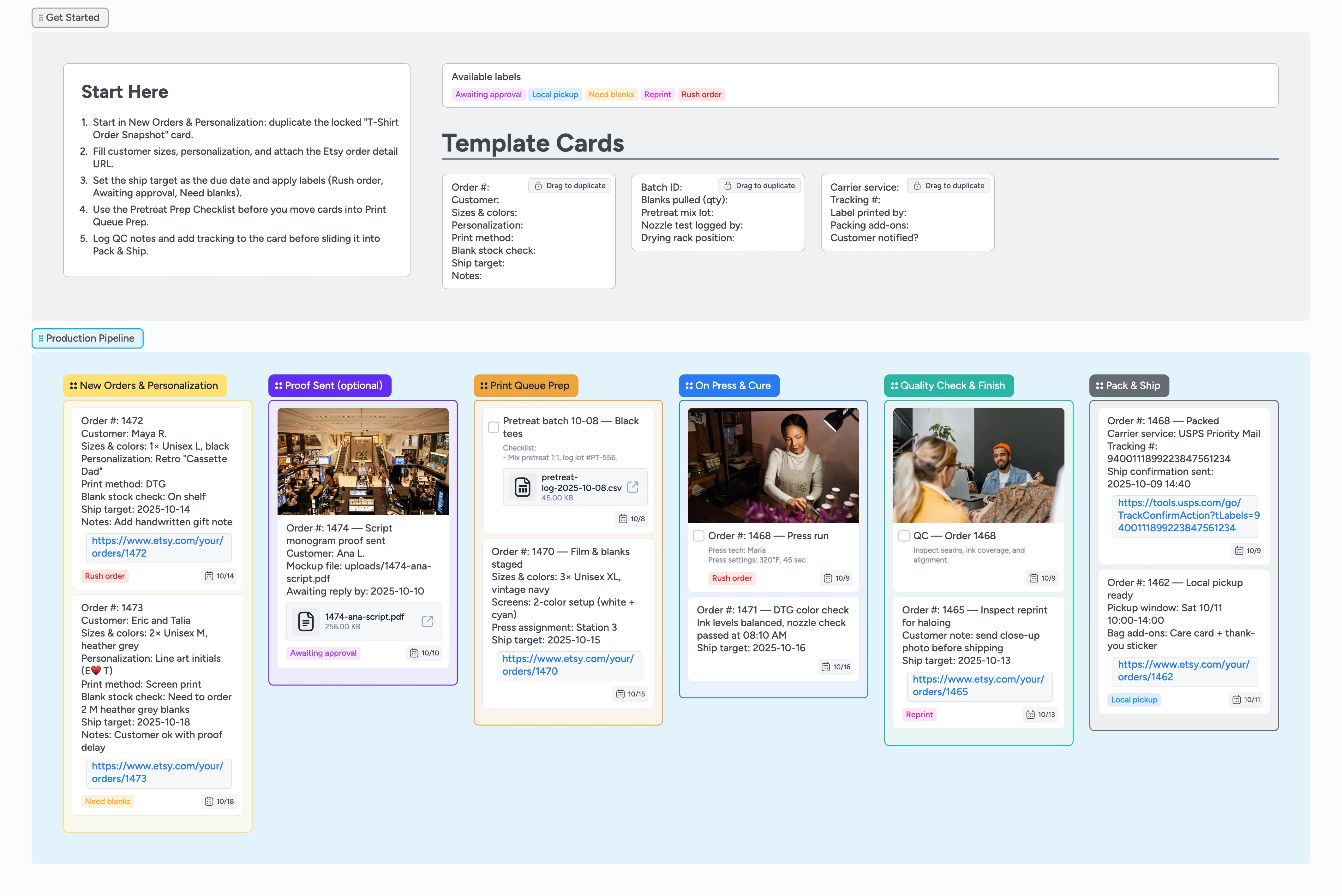
Keep every tee order on schedule
This Instaboard template turns incoming Etsy t-shirt orders into a crisp production lane so you stop juggling spreadsheets and browser tabs. Start in New Orders & Personalization with a duplicate-locked card, log proofs when shoppers want a mockup, and march each batch through prep, press, quality check, and pack & ship. Live collaboration catches sizing changes before they reach the press, card metadata keeps ship targets and owners obvious, and micro-templates repeat the right fields so nothing slips. You get one view that prevents reprints, batches pretreat work, and delivers tracking updates fast.
- Standardize every order card with duplicate locks
- Batch pretreat work with checklist cards
- Track proofs with attachments and Awaiting approval labels
- Share shipping updates from tracking stored on cards
Start each order in New Orders & Personalization
Duplicate the locked "T-Shirt Order Snapshot" card, then fill every line with the customer’s exact details. Paste the Etsy order URL as an attachment, set the due date to match your promised ship target, and assign the teammate responsible. Apply Rush order, Need blanks, or Local pickup labels immediately so the rest of the crew sees urgency. Keep this list limited to today plus the next two days so the board spotlights what matters now.
Pro tip: If a customer changes sizing, edit the original card and add a comment with the timestamp before moving forward.
Track proofs in the optional list
When a shopper wants to see artwork, move the card to Proof Sent (optional) and attach the PDF or mockup image. Add a two-item checklist named "Approval timeline" with "Proof sent" and "Approved" so the team marks each milestone instead of guessing. Use the Awaiting approval label so you can filter and batch follow-ups. Once the customer signs off, check the second item, remove the label, note the approval date in the Notes line, and slide the card into Print Queue Prep.
Pro tip: If proof approvals stall, set a reminder in Etsy and mirror that date on the checklist so the card surfaces before it slips.
Stage blanks before booking press time
In Print Queue Prep, drag the Pretreat Prep Checklist template and record batch IDs, lot numbers, and who ran nozzle tests. Attach your pretreat log CSV so compliance and troubleshooting stay linked to the work. Cards needing blanks stay here with the Need blanks label until inventory arrives. When shirts are staged, log the press station on the Notes line so the next shift knows exactly where to pick up.
Pro tip: Snap a quick photo of staged blanks and attach it to the card when you onboard new staff.
Run the press with guardrails
Move ready batches into On Press & Cure and use the task card’s description to log press settings, cure temperature, and double-stroke notes. Leave the checkbox unchecked until the run cures cleanly, then mark it complete so everyone sees it’s press-finished. Keep the Rush order label visible so operators prioritize urgent runs. If a nozzle check fails or a print needs a redo, tag Reprint and move the card back to Print Queue Prep with a note explaining the fix.
Pro tip: Pause before curing to confirm the personalization line against the card—catching typos here prevents waste.
Finish strong and hand off shipping
Use Quality Check & Finish to document lint removal, photo requests, or customer-specific extras. Attach inspection photos or the packed garment for high-value orders. When everything passes, drag the card to Pack & Ship, drop in the carrier and tracking number, and confirm the customer notification is sent. Mark Local pickup orders with time windows in the title so they stay visible. Multi-select everything still in Pack & Ship on Friday afternoon, archive the finished ones, and leave only work that still needs a scan or customer ping.
Pro tip: Keep Pack & Ship empty by end of day—unfinished cards tell you who still needs an update.
What’s inside
Production pipeline
Follow six clear stages—New Orders, Proof Sent, Print Queue Prep, On Press & Cure, Quality Check & Finish, Pack & Ship—so nothing stalls between pretreat, press time, and shipping handoff.
Duplicate-locked starters
Drag ready-made cards for order capture, pretreat checklists, and packing handoffs so fields stay consistent.
Real-world demo cards
See filled examples with personalization notes, assignees, due dates, and attachments for mockups, logs, and tracking.
Label primer
Use Rush order, Awaiting approval, Need blanks, Reprint, and Local pickup tags to flag priorities.
Ship-ready hero
Use the exported hero image as a mini SOP so helpers see the full flow without opening the board.
Why this works
- Duplicate-locked cards capture personalization fields before production starts
- Checklist templates and attached pretreat logs batch prep without rework
- Awaiting approval labels surface stalled proofs for quick follow-ups
- Tracking numbers live on cards so customer updates happen in seconds
FAQ
Do I still need to check Etsy messages?
Yes. Instaboard organizes production; Etsy remains the source for payments and customer chats. Copy any key messages into the card so the team sees them.
How do I handle rush or bulk orders?
Apply the Rush order label, duplicate the template card for each size, and multi-select the cards to move them as a batch. Keep their due dates tight so the board surfaces them first.
Can I add my print shop teammates?
Absolutely. Invite them to the board so they can claim cards, add pretreat logs, and drop tracking numbers in real time.
Does this connect to my shipping software?
You can keep buying labels where you prefer—attach the PDF or tracking URL to the card so Instaboard becomes the single place to confirm every shipment.