New SKU Launch Pipeline Template
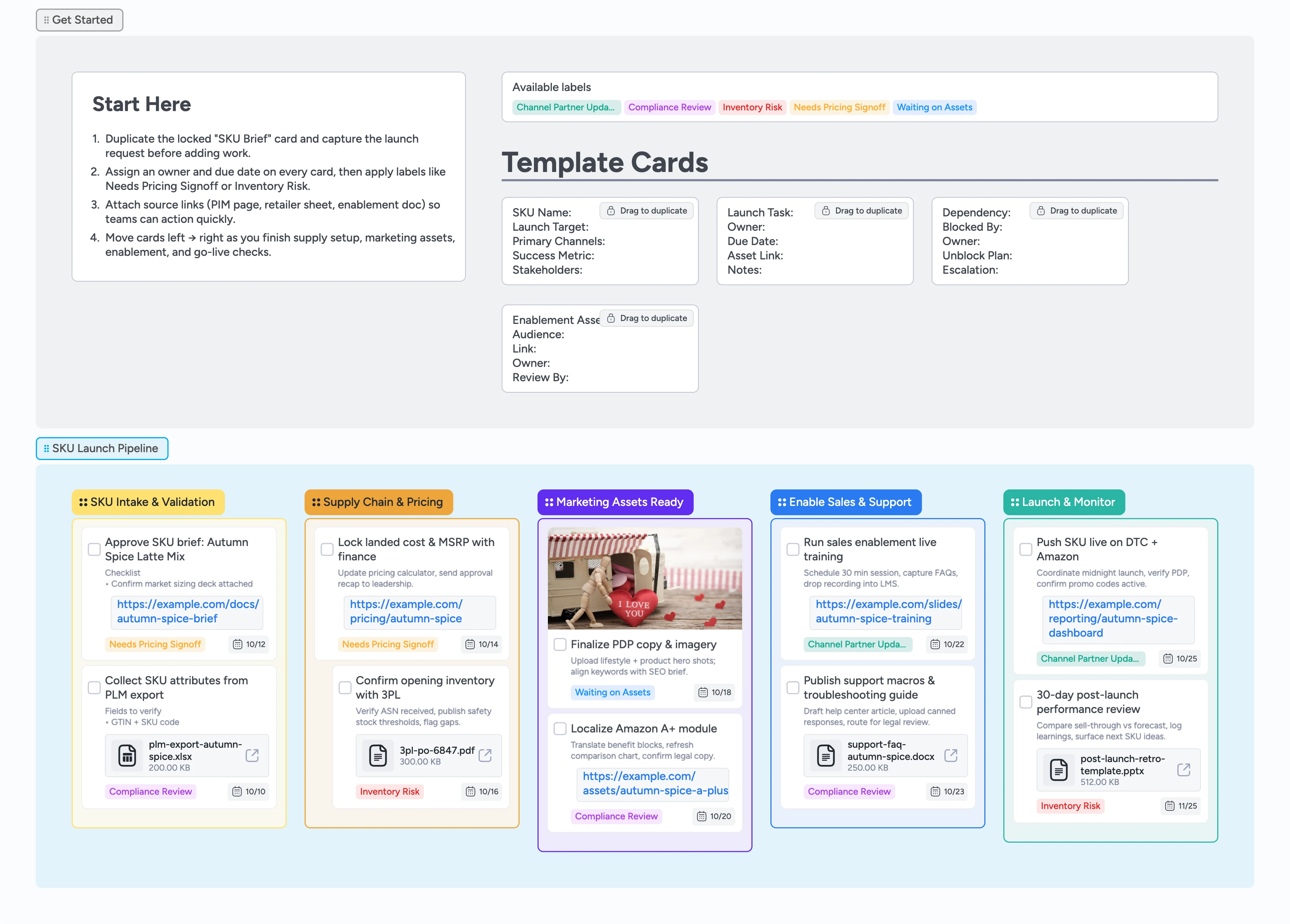
Launch new products without messy handoffs
Run fast-moving product introductions without losing control. Duplicate the locked cards, assign owners, and move work left to right so every milestone stays accountable. Built for CPG, retail, and hardware teams launching multiple SKUs each quarter, the board keeps the full go-to-market schedule visible so nothing stalls: capture the brief, lock supply and pricing, ship assets, prep frontline teams, and monitor results in one place. Attach links, files, and decisions to each task so cross-functional partners act immediately.
- Spot blocked stages instantly without status meetings
- Flag bottlenecks early with labels and due dates
- Attach pricing files and assets where work happens
- Keep teams aligned with real-time status tracking
Kick off in SKU Intake & Validation
Start in the grey Get Started section and duplicate the locked "SKU Brief" card so every launch shares the same fields. Fill in SKU name, launch target, channels, success metric, and stakeholders, then assign the owner who will shepherd the request. Apply labels such as Needs Pricing Signoff or Compliance Review if approvals are pending. Attach the product requirements document so finance and ops can review immediately. Once the brief is complete, move the card into the yellow SKU Intake & Validation list to signal reviews are underway.
Pro tip: Use the Dependency template card when you uncover a blocker that needs escalation.
Tighten supply and pricing before commit
Drag tasks into Supply Chain & Pricing and convert them into actionable cards using the Launch Task template. Assign finance partners to pricing tasks, set due dates, and add the cost calculator link so the latest numbers stay visible. Drop 3PL confirmations or purchase orders in the attachment field to prove inventory readiness. Keep Needs Pricing Signoff or Inventory Risk applied until approvals land, then clear the label when issues are resolved. Before you drag a card right, confirm those labels are cleared and both pricing and inventory files sit in attachments so stakeholders know it is safe to proceed.
Pro tip: Indent follow-up tasks under the main pricing card to make handoffs obvious.
Ship marketing assets together
In Marketing Assets Ready, use the Waiting on Assets label to spotlight creative still in progress and switch it off once deliverables upload. Attach lifestyle imagery, PDP copy docs, or localization spreadsheets straight to the card so brand, SEO, and regional teams share the same files. Assign due dates that align with launch week and mention reviewers in comments when feedback is needed. Duplicate the Enablement Asset template for A+ content or channel-specific collateral to keep revisions consistent. After approvals, drop the final asset link in attachments, remove the Waiting on Assets label, and move the card right.
Pro tip: Pin the most recent asset links inside the card description so downstream teams always grab the final version.
Enable revenue and support teams
Use Enable Sales & Support to schedule trainings, publish support macros, and update partner channel packs. Assign owners from enablement and CX, set firm session dates, and attach slide decks or FAQ docs so attendees can prep. When enablement work relies on marketing assets, duplicate the Dependency template card, note the blocking card title, and assign an escalation owner. Apply Channel Partner Update when materials need distribution to resellers and Compliance Review when legal signoff is required. Drop meeting recordings or macro files into attachments for easy reuse later, then promote each card to Launch & Monitor once training and documentation have shipped.
Pro tip: Pin the LMS link or help-center URL at the top of the card description for fast reuse.
Launch and monitor outcomes
In Launch & Monitor, track the go-live cutover by assigning the eCommerce or channel owner and linking dashboards that confirm PDP health. Set due dates for every follow-up checkpoint, including the 30-day retrospective card, so the team commits to post-launch learning. Apply Channel Partner Update when results need to be shared externally and Inventory Risk if early sales trend below forecast. Attach performance reports or pull requests proving the SKU is live. Archive cards only after you capture lessons and next-SKU ideas in the card notes.
Pro tip: Keep the post-launch review card pinned at the bottom so insights aren’t forgotten once the launch hype fades.
What’s inside
Start Here guidance
A step-by-step primer telling you to duplicate the locked SKU Brief card, assign owners, and apply labels before moving work forward so every brief captures SKU name, channels, and stakeholders the same way.
Duplicate-locked templates
Four micro-templates for SKU briefs, launch tasks, dependencies, and enablement assets so updates stay structured.
Five launch stages
From intake through launch monitoring with color-coded lists sized to Instaboard spacing standards.
Demo tasks
Pre-populated cards with assignees, due dates, labels, and attachments that model an in-flight launch you can mirror.
Label primer
Status tags like Needs Pricing Signoff and Inventory Risk ready to filter blockers in one click.
Why this works
- Surfaces cross-team blockers the moment they appear
- Keeps pricing, inventory, and creative updates anchored to one card
- Shows launch readiness at a glance with left-to-right flow
- Standardizes task intake so every SKU follows the same checklist
- Captures post-launch learnings before the team moves to the next product
FAQ
Can I change the stage names or colors?
Yes. Rename any list or adjust the color palette after duplicating the board to match how your team frames new product launches.
How do I keep vendors looped in?
Use the Channel Partner Update label on cards and mention vendor contacts in the card comments with links to the latest files.
What if we skip demo cards for filled exports?
You can delete the example tasks after cloning the template, but we recommend keeping them for reference until your own launch data replaces them.
Do I need to upload every attachment?
Drop the pricing sheet, asset links, and handoff docs into the attachment field and pin critical URLs in the description so finance and ops never hunt through chats or drives.