Purchase Request Pipeline Template
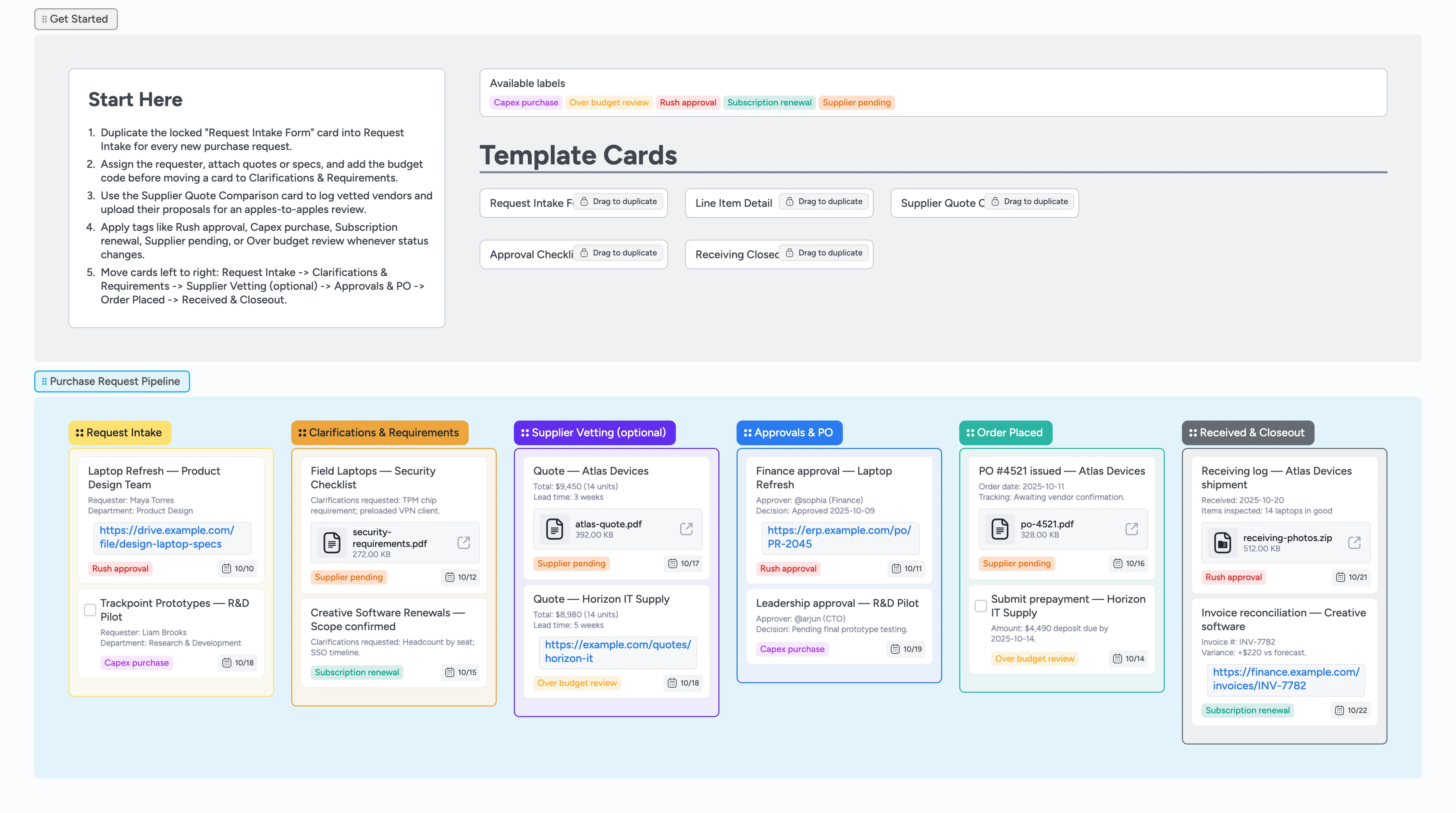
Stop chasing approvals across email threads
Tired of requests bouncing between inboxes and spreadsheets? This template gives lean operations teams a single source of truth for every purchase. Start in Request Intake, duplicate the locked intake card, and capture the requester, budget code, and timeline directly inside the card fields for standardized intake. Clarify requirements, log supplier quotes, and route approvals without losing context to email threads. Built-in checklists, realistic demo cards, and tag primers keep finance, procurement, and stakeholders aligned while each request moves left to right toward closeout.
- Standardize every purchase request on one board
- See supplier and approval status via tags and columns
- Attach quotes, specs, and invoices once so everyone sees the latest file in-card
- Apply tags so urgent or over-budget requests surface instantly
Kick off in Request Intake
Open the Request Intake stage and duplicate the locked Request Intake Form card for each new ask. Fill in the requester, department, budget code, and estimated total so procurement can triage without hunting through spreadsheets. Assign the requester or intake coordinator, set the Need by due date, and drag supporting specs or statements of work into the card. Apply the Rush approval or Capex purchase tag when the request has timing or budget sensitivity. Once the details and attachments are set, slide the card into Clarifications & Requirements.
Resolve clarifications fast
Inside Clarifications & Requirements, use the Line Item Detail template to capture quantities, supplier preferences, and compliance notes directly in the template card fields. Tag the card with Supplier pending whenever you are waiting on vendor feedback, and drop questions or status updates in the description so procurement and requestors reply inline instead of forking the thread into email. Attach security checklists or scope docs as files to build a full approval record. Reassign the card to the procurement lead handling the clarification and update the due date so nothing stalls. When requirements are locked, move the card forward.
Compare suppliers in one place
When a request requires bids, park the card in Supplier Vetting and duplicate the Supplier Quote Comparison micro-template for each vendor. Record quote totals, lead times, and payment terms directly in each comparison card, then attach PDFs or shared links so reviewers can open the original proposals. Keeping comparisons inside the cards means every stakeholder sees negotiation history and vendor files in real time as the request advances into Approvals. Apply Over budget review when a quote exceeds forecast and capture negotiation notes inline. Indent comparison cards under the main request card to keep the evaluation tree tidy. Once you select a supplier, collapse or archive the losing entries and drag the main request into Approvals & PO.
Secure approvals and issue the PO
Use the Approval Checklist card to list every approver, track the decision date, and record conditions before issuing the purchase order. Assign the card to finance or leadership approvers and set a due date that matches their SLA. Attach ERP approval notices or draft PO PDFs so the card becomes the live audit trail everyone can reopen instead of hunting through email. Apply Subscription renewal or Rush approval tags when you need expedited responses. After final sign-off, update the description with the PO number and move the card into Order Placed.
Track fulfillment through closeout
In Order Placed, log payment tasks and vendor confirmations, attaching PO files or payment receipts for reference. Once goods arrive, drag the card into Received & Closeout and duplicate the Receiving Closeout template to record delivery dates, inspection notes, and any issues to resolve. Upload receiving photos or invoice links so the entire intake-through-receipt history lives on one card instead of scattered folders. Apply Over budget review if final costs shift, and set a final due date for closing the loop. Archive the card once reconciled so the pipeline stays focused on active requests.
What’s inside
Purchase pipeline
Six left-to-right columns move requests from intake to closeout without manual status emails.
Locked intake forms
Duplicate the Request Intake Form card to grab requester, budget code, timeline, and justification instantly.
Approval and receiving templates
Duplicate Approval Checklist and Receiving Closeout cards each time so documentation stays consistent across requests.
Label primer
Rush approval, Capex purchase, Subscription renewal, Supplier pending, and Over budget review tags are ready to apply.
Demo attachments
Pre-built demo cards you can duplicate, already loaded with quotes, PO files, receiving photos, and finance links.
Why this works
- Creates a visible audit trail for every purchase decision
- Keeps procurement, finance, and requestors aligned on next actions via card assignments and due dates in real time
- Brings supplier evaluations and approvals into one workspace that moves with the card
- Closes the loop by tracking receipts and reconciliations alongside the request
FAQ
Does this replace our purchasing system?
No. Continue using your ERP for transactions while this board coordinates intake, approvals, and documentation in one place.
How should we handle recurring software renewals?
Tag the card with Subscription renewal, duplicate the Line Item Detail template with renewal terms, and set a due date ahead of the contract expiry so finance sees renewals aging toward expiry without a reminder spreadsheet.
Can vendors see these cards?
Only if you invite them. Keep vendors off the board and use attachments or links to share approved documents externally.
What about urgent requests that need same-day approval?
Add the Rush approval tag, assign the approver directly on the card, set a same-day due date, and @-mention them in a comment so they see full context and attachments without opening a separate email thread.