Shopify Fulfillment Pipeline Template
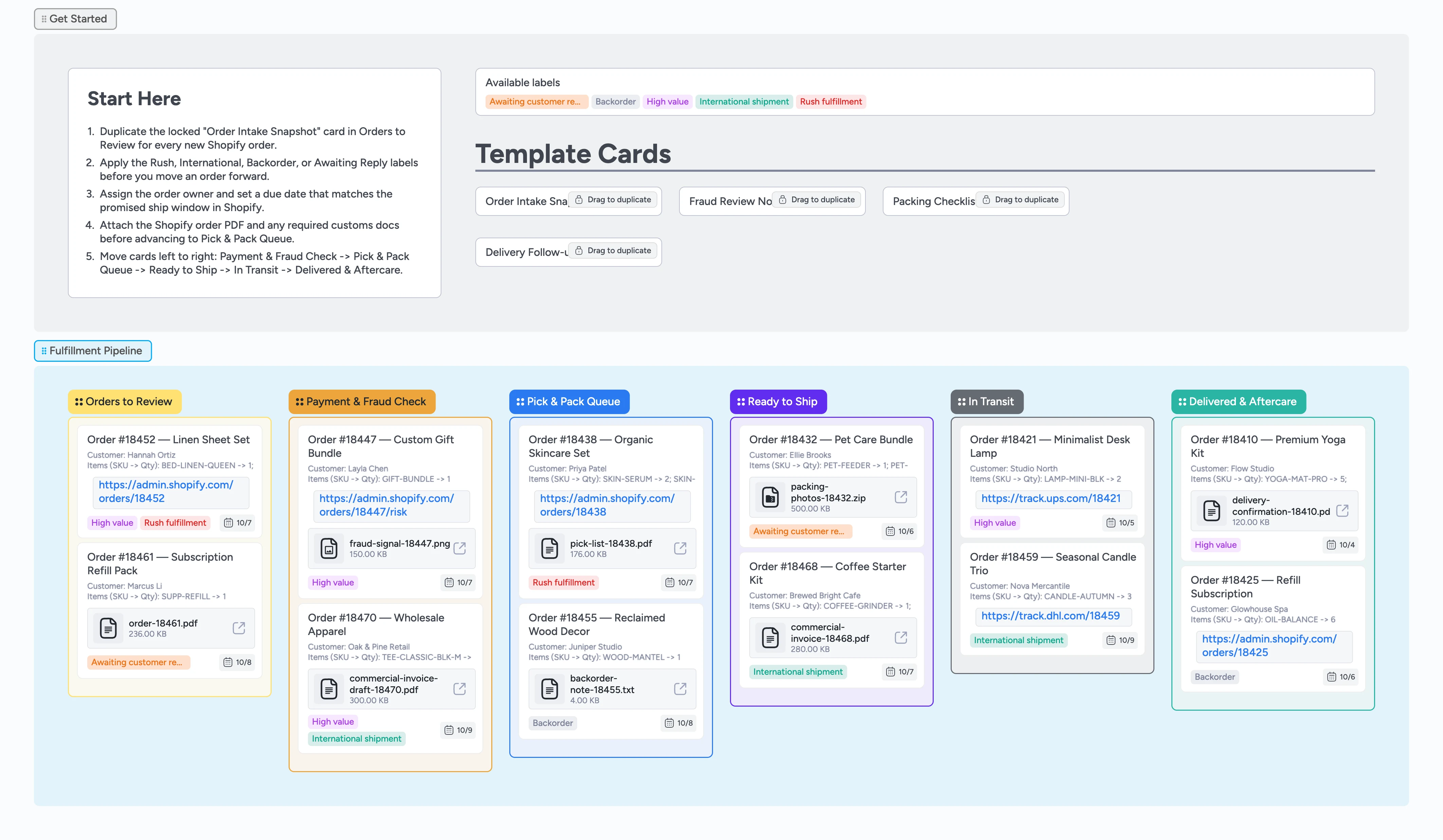
Run every Shopify order from click to carrier
This template gives small fulfillment teams a clear repeatable flow for every Shopify order. Start in Orders to Review, duplicate the intake card, and capture who owns the order. Pull the same board forward through fraud review, pick and pack, shipping paperwork, and post-delivery follow-up so nothing gets lost between systems. With duplicate-locked template cards, label primers, and demo attachments already in place, you can switch from chasing spreadsheets to watching each order glide from intake to delivered.
- Visualize each fulfillment stage on one board
- Assign teammates and ship-date deadlines on cards
- Attach invoices, checklists, and proof photos to cards
- Track shipping updates without leaving the board
Start cards in Orders to Review
Open the Orders to Review section and duplicate the locked Order Intake Snapshot card for every new Shopify purchase. Fill in the order number, customer, and promised ship date, then assign the card to whoever owns fulfillment today. Paste the Shopify order PDF or confirmation link so anyone can reopen details in one click. Apply labels such as Rush Fulfillment or Awaiting Customer Reply immediately so exceptions stand out. Set a due date that lines up with Shopify’s promised ship window before you drag anything forward.
Pro tip: Keep Intake short—today plus the next two days—so urgent work stays visible.
Clear payment and fraud signals
In Payment & Fraud Check, duplicate the Fraud Review Notes card and walk through Shopify’s risk indicators. Record the signals you inspected, confirm payment status, and note any verification steps you took so the card becomes the audit log CX and finance reopen instead of digging through Slack. Attach AVS screenshots or bank confirmations right on the card. Apply the High Value or International Shipment label when needed, and move the card forward only when billing looks clean. If you’re waiting on information, drop the Awaiting Customer Reply label and leave the card parked.
Pro tip: Batch fraud reviews twice a day so confirmed orders hit the pack lane faster.
Batch pick and pack work
Inside Pick & Pack Queue, pull the Packing Checklist template for each order you are staging. Mark pick locations, record the QC check, and note who packed the order so you can trace issues later. Attach the generated pick list or any custom kit notes directly to the card. Group cards by label or indent high-priority orders together, and keep only as many cards in this column as your packing bench can handle so the board itself flags overload. Once every checklist line is filled and items sit on the correct table, drag the cards into Ready to Ship.
Pro tip: Limit the queue to the number of cards that physically fit on your bench so the column shows when you’re over capacity.
Finish documentation before handoff
In Ready to Ship, confirm tamper seals, enter package weight, and upload invoices or commercial paperwork as file attachments so the card holds the full handoff record. Use the Packing Checklist card to note who sealed the carton and which carrier you booked. Switch the label to International Shipment when you add customs docs so logistics can prioritize handoffs. Generate and attach the shipping label PDF or photo, then move the card into In Transit once the carrier scans it. If a customer still owes information, keep the Awaiting Customer Reply label and pause the card here.
Pro tip: Add a quick photo proof to the card’s attachment gallery for fragile or premium orders in case claims arrive later.
Close the loop after delivery
As soon as tracking shows delivery, drag the card to Delivered & Aftercare and duplicate the Delivery Follow-up template. Log the delivery date, add any customer feedback, and schedule the next subscription or reorder reminder so CX knows exactly what happened. Attach delivery confirmations or signed slips so support can verify receipt without leaving Instaboard. If a refund or reshipment pops up, duplicate the card back into Orders to Review and tag it with Backorder. Archive cards after you log the aftercare task so the final lane stays focused on active follow-ups.
Pro tip: Set a repeating reminder to sweep Delivered & Aftercare every Friday so no follow-up lingers.
What’s inside
Fulfillment pipeline
Orders move from Orders to Review through fraud checks, pick and pack, ready to ship, in transit, and delivered.
Locked intake starter
Duplicate the Order Intake Snapshot card to capture order number, customer, promised ship window, and owner every time.
Label primer
Highlight rush requests, backorders, international shipments, and customer follow-ups with predefined tags.
Demo attachments
See how to store Shopify PDFs, invoices, packing photos, and tracking links directly on the card.
Aftercare lane
Track feedback requests and subscription reminders once packages are delivered.
Why this works
- Creates one source of truth for every Shopify order
- Makes handoffs visible so delays surface before ship dates slip
- Captures docs, photos, and tracking links alongside the work
- Keeps aftercare tasks tied to the original order record
FAQ
Does this replace Shopify order management?
No. Keep Shopify for transactions and inventory. Use this board to run fulfillment, track handoffs, and surface blockers the moment they appear.
Where should I track inventory counts?
Inventory stays inside Shopify or your WMS. Reference SKU locations on the card when low stock causes delays.
How do I collaborate with part-time staff?
Invite them to the board, assign the card, and leave packing notes or checklists in the description so every shift picks up where the last one stopped.