App Store Submission Pipeline Template
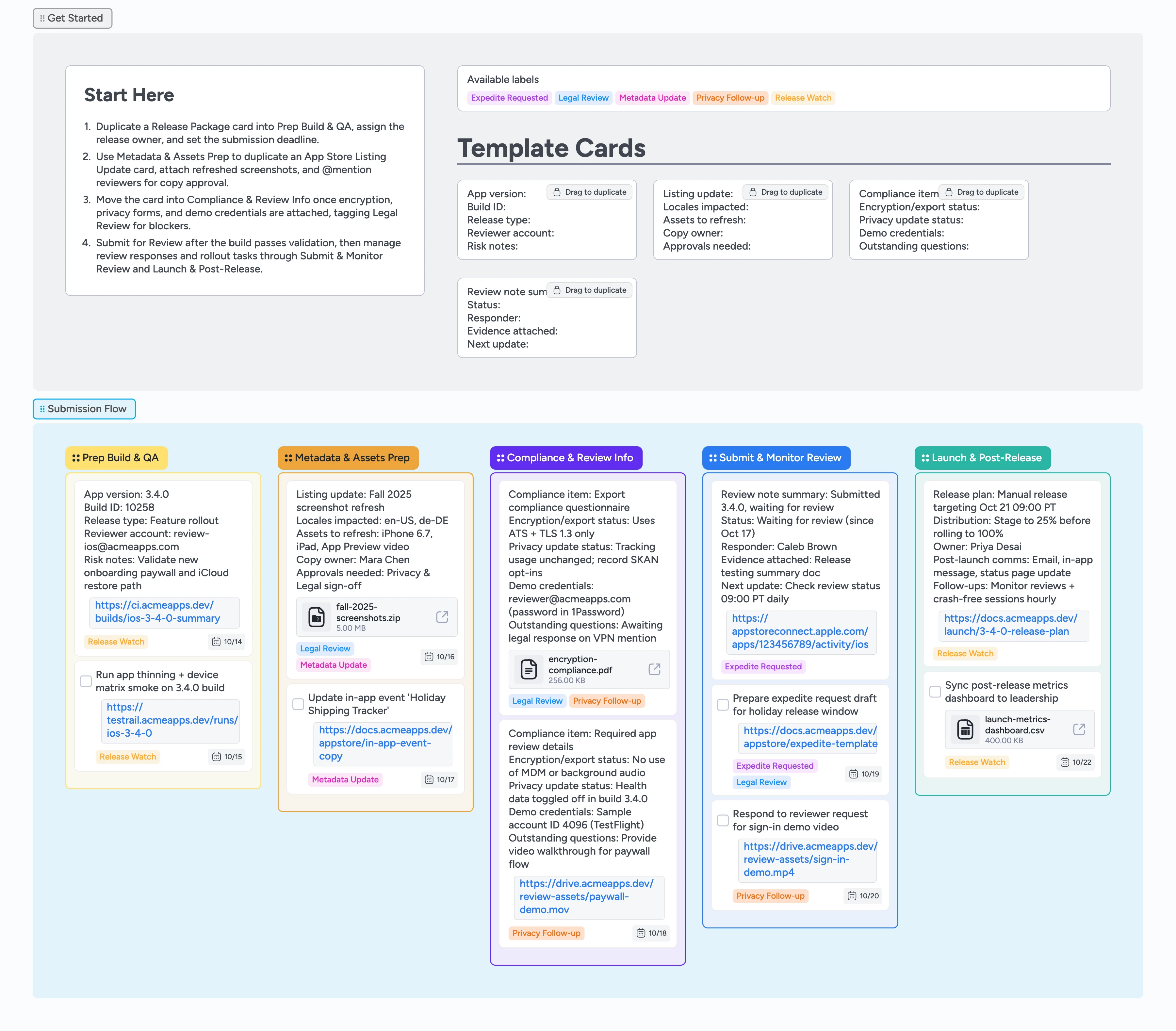
Keep every App Store launch on track
App Store release managers must juggle QA, metadata updates, legal forms, and reviewer questions while the launch clock ticks. This Instaboard pipeline corrals every requirement into one canvas so nothing slips. Duplicate the Release Package card, assign owners, and attach build artifacts right from the Get Started section. Drag that card through each stage as screenshots, compliance files, and review notes land. Teammates can comment in context, apply labels to highlight blockers, and keep rollout timelines visible with due dates.
- Align build, metadata, and review owners in one place
- Share compliance docs, demo accounts, and launch plans instantly
- Spot review blockers faster with labels and due dates
- Hand off approval tasks without leaving the board
Kick off in Prep Build & QA
Start in the Get Started section and duplicate the Release Package card into the Prep Build & QA list. Assign the release owner, set the submission due date, and paste your build ID in the card title. Attach the latest Xcode archive summary or CI link so reviewers have context. Apply the Release Watch label if QA is still running smoke passes. Once QA is green, drag the card into Metadata & Assets Prep.
Stage your store listing updates
In Metadata & Assets Prep, duplicate an App Store Listing Update card for each locale that needs new screenshots or copy. Attach zipped asset sets and link to your shared copy doc so marketing can proof inside the card. Tag Legal Review when privacy or claims need approval and @mention the approver in card comments. Use due dates to keep the asset freeze aligned with your submission window. Move the card forward only after assets are approved and attached.
Bundle compliance and reviewer info
Move the Release Package card into Compliance & Review Info once build validation is clean. Use the Compliance Packet template to capture encryption status, privacy updates, and demo credentials directly in the card description and checklist, then attach PDFs or screen recordings as evidence. Tag Privacy Follow-up when you still need input on data collection disclosures. Attach expedite rationale or in-app purchase screenshots so the reviewer sees context without leaving the card. When every checklist line is covered, mark it complete and advance the card into Submit & Monitor Review.
Submit, respond, and launch
Within Submit & Monitor Review, log your submission status and link directly to the App Store Connect activity page. Duplicate a Review Note card whenever reviewers ask for clarifications, assign it to the responder, and @mention teammates in comments to coordinate the reply. Apply the Expedite Requested label if you file an urgent appeal so the team can rally on responses. Once approval hits, drop the card into Launch & Post-Release, attach the rollout plan, and duplicate a Review Note card for post-launch metrics with a 24-hour due date. Tag Release Watch on monitoring cards so everyone tracks the first 24 hours.
What’s inside
Start Here playbook
Quick orientation that points you to Prep Build & QA, explains which template cards to duplicate, and highlights the first actions to assign owners and due dates.
Submission Flow pipeline
Five-column workflow covering Prep Build & QA, Metadata & Assets Prep, Compliance & Review Info, Submit & Monitor Review, and Launch & Post-Release so your release card moves left to right without improvising.
Micro-template cards
Reusable cards for Release Package, App Store Listing Update, Compliance Packet, and Review Note follow-ups with one-field-per-line prompts team members can duplicate.
Demo-filled examples
Sample cards with assignees, due dates, tags, and attachments that demonstrate best-practice language for encryption filings, expedite requests, and post-launch metrics so you can copy and adapt fast.
Label primer
Prebuilt tags like Release Watch, Legal Review, Privacy Follow-up, Expedite Requested, and Metadata Update to make blockers filterable during standups.
Why this works
- Connects QA, asset prep, compliance, review, and launch tasks in the same visual flow release managers follow in App Store Connect
- Surfaces review-critical evidence with attachments so answers stay in the card that carries the submission
- Keeps approvals moving with labels, assignments, and due dates that match Apple’s review turnaround expectations
- Makes the first 24-hour launch window visible so post-release monitoring and comms stay on track
FAQ
What should be ready before I move a card into Submit & Monitor Review?
Confirm the product page metadata, privacy details, pricing, territories, and in-app purchases are final, and double-check the build on every required device or OS version before submitting so you avoid immediate rejections. Use the card checklist to tick each item before dragging the card into Submit & Monitor Review.
Why do we capture demo credentials and attachments in Compliance & Review Info?
Apple’s reviewers expect a working demo account, any special configuration notes, and supporting videos or documents so they can access every feature without delays. Store those details in the Compliance Packet card description and attach the evidence so the whole team can keep them current.
How quickly will Apple respond and how should we monitor it?
Most submissions get a decision within 24 hours, so keep an owner assigned in Submit & Monitor Review to check App Store Connect frequently, comment with updates, and respond to follow-up questions before the review window closes.
How do we handle encryption or export compliance tasks?
Record whether the app uses encryption, include export compliance answers, and provide any government authorization notes up front so reviewers have everything they need to approve regulated features. Log those answers in the Compliance Packet card and attach the supporting PDFs so nothing gets lost in chat.