Usability Testing Sessions Pipeline Template
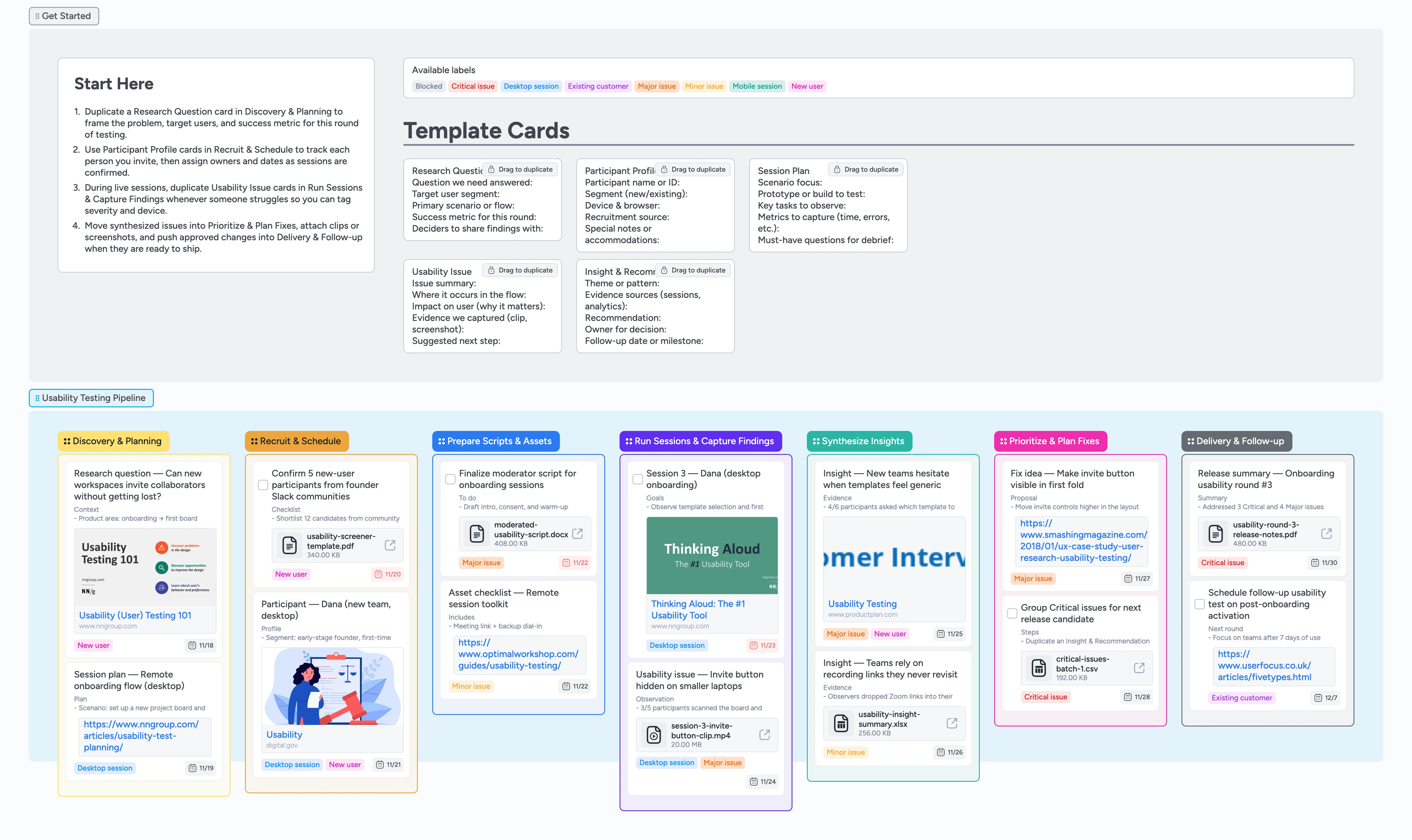
Turn usability sessions into shipped fixes
Usability testing falls apart when research questions live in docs, participant lists hide in spreadsheets, and session notes scatter across recording tools. This Instaboard pipeline keeps each round in one place and stops issues from dying in someone’s notebook—participants, scripts, and issue cards move together from the first invite through the last decision. Discovery & Planning captures the question, segment, and success metric, Recruit & Schedule tracks outreach and confirmed sessions, and Prepare Scripts & Assets keeps your moderator guide and toolkit attached to the work. Run Sessions & Capture Findings holds live sessions, issues, and clips, while Synthesize Insights and Prioritize & Plan Fixes turn raw observations into prioritized, owner-assigned work that flows into Delivery & Follow-up.
- Keep research questions, participants, and sessions in one shared pipeline
- Attach scripts, recordings, and screenshots directly to session and issue cards
- Tag issues by severity, device, and user segment so you can drag only the right cards into Prioritize & Plan Fixes
- Move prioritized fixes into delivery with clear owners and due dates
Frame the round in Discovery & Planning
Open the Get Started section, skim the Start Here primer, then hop into the Discovery & Planning stage at the top of your board. Duplicate the Research Question template card and fill in the question, target segment, primary scenario, and success metric for this batch of sessions. Add deciders as assignees, set a due date for when findings are due back, and attach any prior research or analytics files so context lives on the card. Create a Session Plan card for your main scenario, noting tasks and metrics you want to observe. Once the round is framed, you are ready to move right into recruitment.
Recruit and schedule participants
Move to the Recruit & Schedule stage and duplicate Participant Profile cards for each person you invite. Capture segment, device, recruitment source, and special notes so you can filter later by Mobile session or New user. Turn confirmed participants into tasks, assign facilitators, and set due dates to the actual session times so upcoming calls and prep work sit in one scrollable view instead of scattered across tools. Attach screener PDFs, calendar links, or incentive details right on the card so everyone sees the latest plan. Slide each participant into Prepare Scripts & Assets once they are scheduled.
Pro tip: Use the Existing customer label on returning testers so you can quickly compare behavior by segment.
Prep scripts and tools in one place
In Prepare Scripts & Assets, duplicate a Session Plan card per scenario and attach your moderator guide, consent form, and prototype links to it. Assign the primary facilitator and note any observers in the description, then add due dates that align with session start times. Use labels like Major issue or Minor issue to mark which cards should receive extra attention during debriefs. Keep a single Asset checklist card for your remote toolkit so it stays pinned next to upcoming sessions and everyone opens the same live version of links and recording tools. When everything is ready, drag participant cards into Run Sessions & Capture Findings.
Pro tip: Attach your script as a file so facilitators can open it directly from the board during calls.
Run sessions and capture issues live
During each session, work from the Run Sessions & Capture Findings stage and keep both the participant card and a fresh Usability Issue template visible. Use the participant card to check device, context, and tasks, and add checklists or comments as you progress. Whenever a problem appears, duplicate the Usability Issue card, summarize the issue, and tag it with Critical issue, Major issue, or Minor issue plus Mobile session or Desktop session. Attach screen recordings or screenshots so the card holds the evidence. When the call ends, move the participant card right into Synthesize Insights so you remember to roll their issues into patterns.
Turn insights into prioritized fixes and follow-ups
Inside Synthesize Insights, drag related participant and issue cards together, then duplicate Insight & Recommendation cards to cluster them by theme while you list which sessions and clips support each pattern. Assign owners for decisions, set follow-up dates, and attach summary spreadsheets or highlight reels so stakeholders can review quickly. Pull the most important cards into Prioritize & Plan Fixes, where you decide what ships next and capture concrete fix proposals. Apply the Blocked label when a dependency stalls work and keep the card visible until it clears. Finally, move completed fixes into Delivery & Follow-up and use a release summary card to record what shipped and which issues to re-test next round.
What’s inside
Discovery & Planning rail
A first-stage lane where Research Question and Session Plan template cards capture the problem, target users, tasks, and success metrics for each round.
Recruitment tracker
Recruit & Schedule cards help you track outreach, screener status, and confirmed times using Participant Profile templates so you stop double-booking slots or losing no-shows in separate sheets.
Script and asset prep lane
Prepare Scripts & Assets holds moderator scripts, consent forms, links, and checklists attached to cards so facilitators never hunt for files before calls and everyone uses the same live version during a round.
Live session log
Run Sessions & Capture Findings mixes task cards for each session with Usability Issue templates so you log observations and attach clips as they happen.
Insights and fix planning
Synthesize Insights and Prioritize & Plan Fixes lanes store Insight & Recommendation cards that link themes, evidence, and owners before work moves into Delivery & Follow-up.
Why this works
- Aligns research questions, participants, and fixes on a single visual pipeline
- Keeps severity, device, and segment tags on the exact cards you move
- Stores scripts, clips, and decisions alongside the sessions they come from
- Makes repeating usability rounds as simple as duplicating cards and running the board again
FAQ
Does this template work for both remote and in-person tests?
Yes. Use labels like Mobile session or Desktop session to track device context, attach meeting links or room details to participant cards, and keep the same pipeline whether you run calls over Zoom or in a lab.
How should we use this for multiple product areas or rounds?
Create one board per major product area or discovery theme, then run each testing round as a batch of cards through the same stages. You can also duplicate the entire board between rounds and keep a separate archive section for past cycles.
Where do recordings, transcripts, and screenshots live?
Attach clips, transcripts, or screenshots directly to participant and Usability Issue cards so evidence stays tied to the behavior it describes. When you drag a fix card into Delivery & Follow-up, the engineer opens the card and can play the same clip that proved the bug—no digging through separate folders. When you synthesize, link the most important artifacts on Insight & Recommendation cards so stakeholders only open what matters.
Can engineering or design jump into the board for reviews?
Absolutely—tag collaborators on Insight & Recommendation or fix cards, apply Critical issue labels to highlight what needs attention first, and use comments to discuss options in context instead of chasing slides.