Support Inbox Triage Template
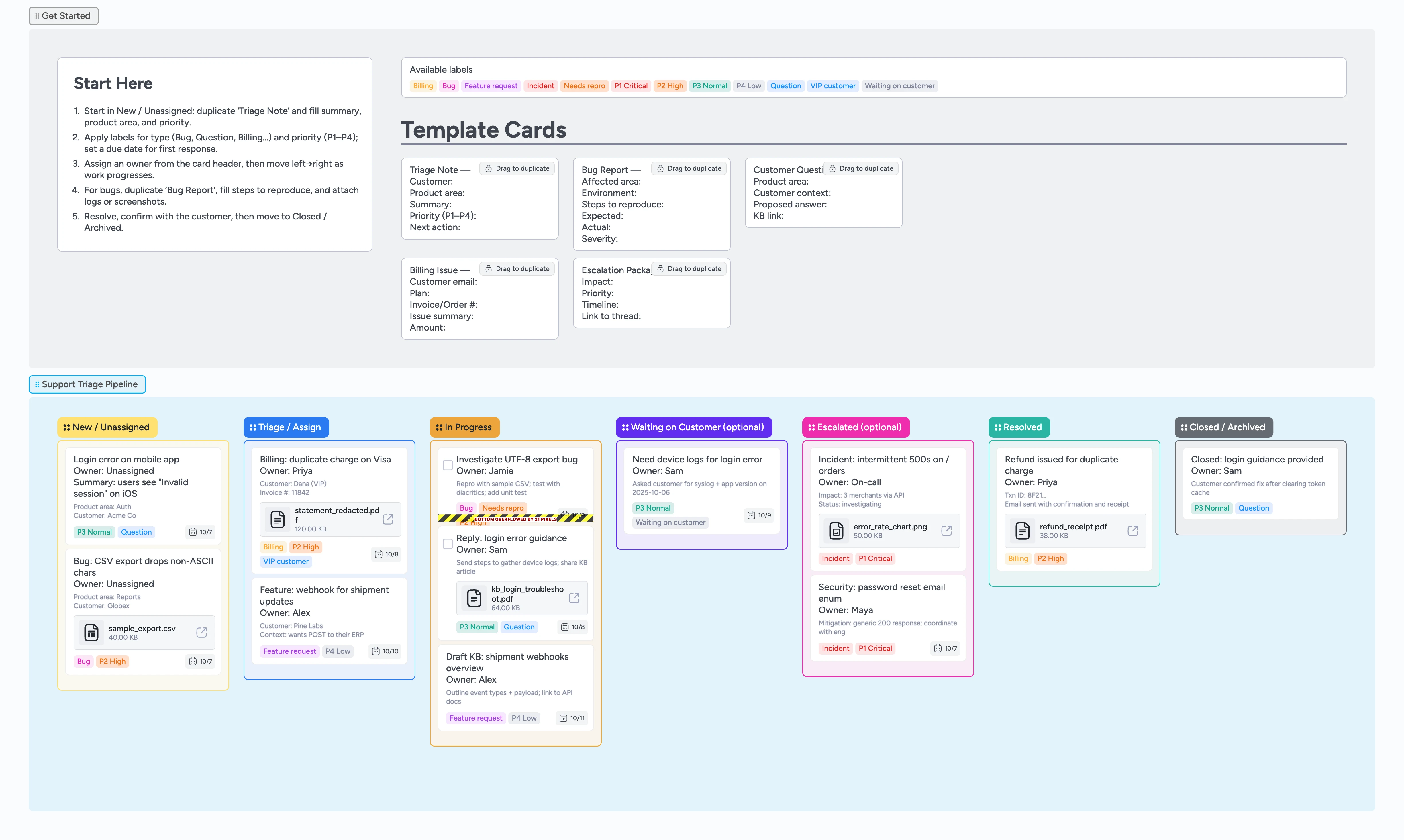
Make triage fast and consistent
This template gives small support teams a clear triage flow from New to Closed. Start with a duplicate‑locked Triage Note, label tickets by type and priority, and move cards left→right as work progresses. Bug reports, billing issues, and questions each have a tiny starter so details land in the same place every time. The result: quicker first replies, fewer back‑and‑forths, and clean hand‑offs when you escalate.
- Visualize your workflow
- Collaborate in real time with team members
- Export to PDF
- Standardize bug reports and triage notes
Start in New / Unassigned
Open the Support Triage Pipeline and look at the ‘New / Unassigned’ list. Drag the ‘Triage Note’ micro‑template to duplicate it, then fill Customer, Product area, Summary, Priority, and Next action. Apply labels for ticket type (Bug, Question, Billing, etc.) and set a due date for your first response. Assign an owner from the card header so the next move is clear.
Pro tip: Keep ‘New’ short — today plus what’s due next.
Capture bugs the same way every time
When a report looks like a defect, duplicate the ‘Bug Report’ micro‑template. Write Environment and exact Steps to reproduce, then Expected vs Actual. Attach logs or a screenshot so engineering can act without a meeting. Tag P1–P4 and move to ‘Triage / Assign’.
Route, prioritize, and move left→right
Use the ‘Triage / Assign’ list to make quick decisions. Add P1–P4, type labels, and any VIP tags, then assign the best owner. If it needs more data, move it to ‘Waiting on Customer’; if it needs engineering now, move it to ‘Escalated’ and include the ‘Escalation Package’. Everything else flows to ‘In Progress’.
Work the queue with clear next steps
In ‘In Progress’, add a concise action at the top of each card (‘Send refund’, ‘Reproduce in staging’, ‘Draft reply’). Attach files like statements or screenshots, and update due dates as you learn more. Keep ‘Waiting on Customer’ in check — nudge once, then move back to ‘Triage / Assign’ if it stalls.
Resolve and close
When fixed or answered, move the card to ‘Resolved’ and send a confirmation. If the customer replies all‑good, drag the card to ‘Closed / Archived’. For incidents or security issues, link the follow‑up doc from the card so the trail is complete.
What’s inside
Support pipeline
New → Triage / Assign → In Progress → Waiting on Customer (optional) → Escalated (optional) → Resolved → Closed.
Micro‑templates
Duplicate‑locked starters for Triage Note, Bug Report, Customer Question, Billing Issue, and Escalation Package.
Helpful labels
Priority (P1–P4) plus type labels like Bug, Question, Billing, Feature request, and VIP customer.
Demo items
Sample tickets with due dates, labels, and file attachments to show real‑world usage.
Why this works
- Clarifies ownership so nothing waits in the inbox
- Standardizes details engineers and finance need to act
- Keeps first‑response and follow‑up times visible
- Makes escalations fast with a ready package
FAQ
Can we track priorities and types?
Yes. Use labels like P1–P4 and Bug/Question/Billing so you can filter the board by urgency and ticket type.
How do we keep bug reports consistent?
Use the duplicate‑locked Bug Report micro‑template. It ensures Environment, Steps, and Expected vs Actual are captured the same way every time.
What if a ticket needs customer input?
Move it to ‘Waiting on Customer’, set a due date for follow‑up, and nudge once before returning it to ‘Triage / Assign’.
Can we export for hand‑offs?
Yes — export the board to PDF or image for sharing outside the team.